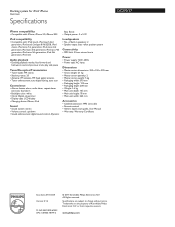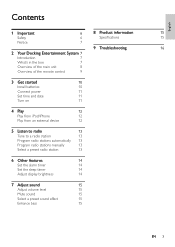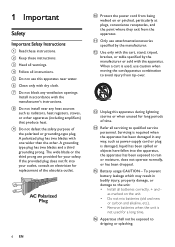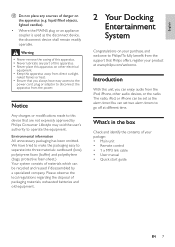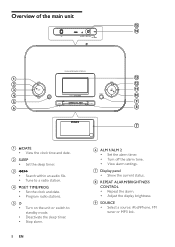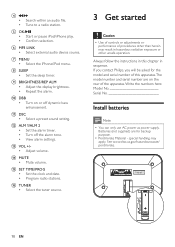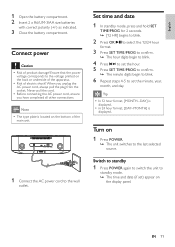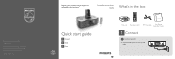Philips DC290 Support Question
Find answers below for this question about Philips DC290.Need a Philips DC290 manual? We have 3 online manuals for this item!
Question posted by jwhumphrey47 on November 9th, 2012
Setting Time And Date
We have lost our manual and can't remember how to set the time on our Phillips 290/37.
Could you please help us out. Thanks!
Current Answers
Related Philips DC290 Manual Pages
Similar Questions
How Do You Set The Time? I Have A Philips Compact Dksk Cd Player Radio Aj3951
(Posted by jcenashville 9 years ago)
How Do I Set The Time And Change Alarm?
I lost my manual and don't remember.
I lost my manual and don't remember.
(Posted by Kbrandt 10 years ago)
How Do I Wet The Time On The Dc2908?
We have a Philips Dc2908 with no manual and no ovbious controls to set the time and operate. Where d...
We have a Philips Dc2908 with no manual and no ovbious controls to set the time and operate. Where d...
(Posted by gajhoffman05 11 years ago)