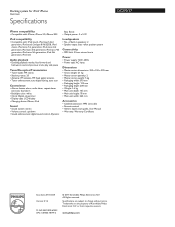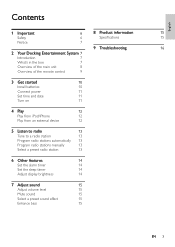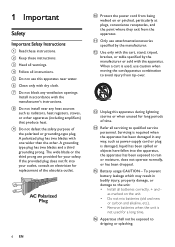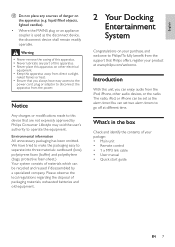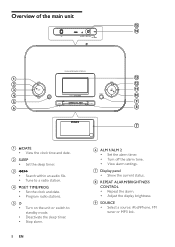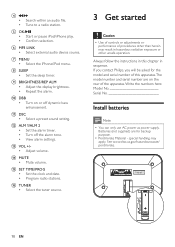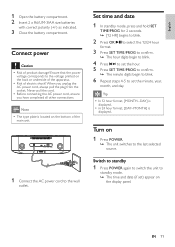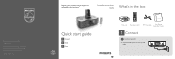Philips DC290 Support Question
Find answers below for this question about Philips DC290.Need a Philips DC290 manual? We have 3 online manuals for this item!
Question posted by gajhoffman05 on October 23rd, 2012
How Do I Wet The Time On The Dc2908?
Current Answers
Answer #1: Posted by jmkyle on November 16th, 2012 9:47 PM
Answer #2: Posted by ChristinaTina on January 26th, 2013 8:54 PM
1) In standby mode, press and hold SET TIME/PROG for 2 seconds
V27; [12 HR] begins to blink
2) Press OK/`54; ll to select the 12/24 hour format
3) Press SET TIME/PROG to confirm
V27; The hour digits begin to blink
4) Press l`64;/`54;l to set the hour
5) Press SET TIME/PROG to confirm
V27; The minute digits begin to blink
6) Repeat steps 4-5 to set the minute, year, month, and day
Hope this helps!!!
Christina
http://byebyebullying.webstarts.com/
Related Philips DC290 Manual Pages
Similar Questions
I lost my manual and don't remember.
Somehow, alarm clock set up by itself for 12 at night, and I don't know how to reset it (don't need ...
We have lost our manual and can't remember how to set the time on our Phillips 290/37. Could you pl...