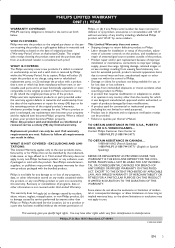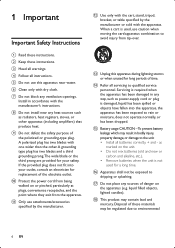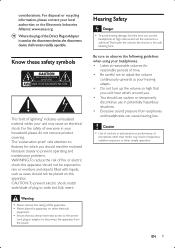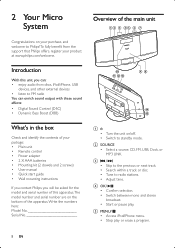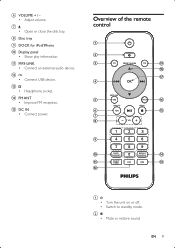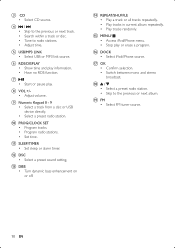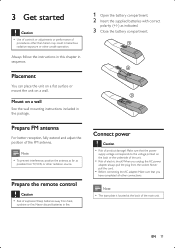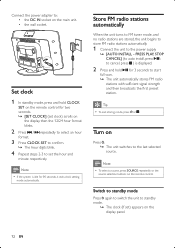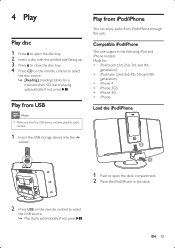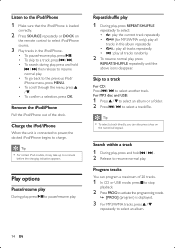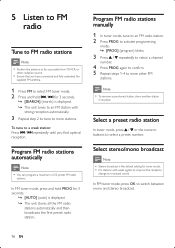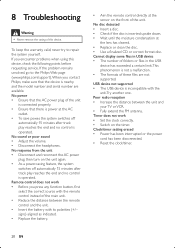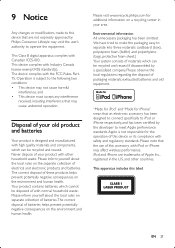Philips DCM2055 Support Question
Find answers below for this question about Philips DCM2055.Need a Philips DCM2055 manual? We have 3 online manuals for this item!
Question posted by nguiabsr on March 15th, 2013
Can I Get A Remote Control Replacement
I lost the remote control for my Philips DCM 2055/37. Can I buy a replacement?
Current Answers
Related Philips DCM2055 Manual Pages
Similar Questions
Cd Door Will Not Open
The button on top of DCM 2055 will not open the door.It whirrs then shows 'no disc'
The button on top of DCM 2055 will not open the door.It whirrs then shows 'no disc'
(Posted by patorme 2 years ago)
No Sound From Speakers But Headphones Working
my Philips dm2055 was working okay then the sound stopped everything is working just no sound from s...
my Philips dm2055 was working okay then the sound stopped everything is working just no sound from s...
(Posted by Patrickboyle2 2 years ago)
Phillips Dcm2055 Not Playing Ipod Music. Real Annoying!!!!
When I plug my ipod in it says " Accesory not compatible". I've got the latest iOS operating softwar...
When I plug my ipod in it says " Accesory not compatible". I've got the latest iOS operating softwar...
(Posted by oakleyslack 11 years ago)
How Do I Open The Cassette Door On My Fw-p88 Mini Stereo System?
(Posted by markmccully 12 years ago)