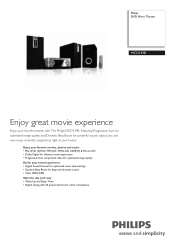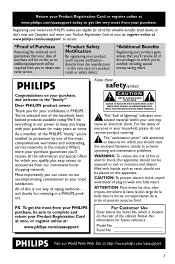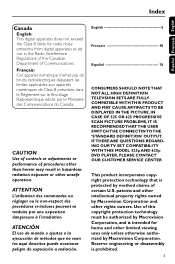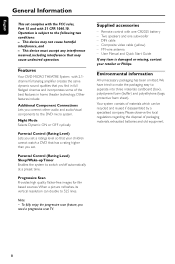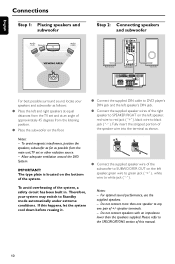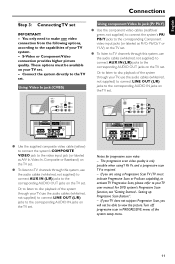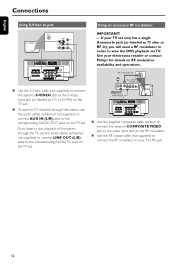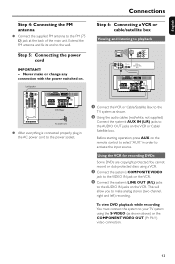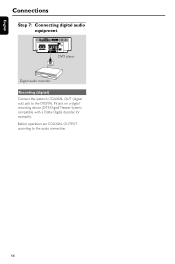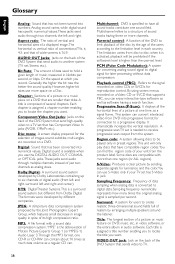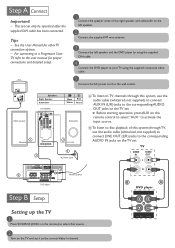Philips MCD139B Support Question
Find answers below for this question about Philips MCD139B.Need a Philips MCD139B manual? We have 3 online manuals for this item!
Question posted by shidrey on August 5th, 2017
I Have This Model But The Woofer Burn Out. Can I Just Purchase Only The Subwoofe
I Only Want To Buy The Woofer.
Current Answers
Answer #1: Posted by Odin on August 6th, 2017 7:26 AM
If you can't get what you seek from the manufacturer [use the contact information here--https://www.contacthelp.com/philips/customer-service.], request a part number. Then (with a part number if possible) try
- http://www.searspartsdirect.com/
- a search engine like Google's or Yahoo's
- http://www.searchtempest.com/, which displays global listings from eBay, Craigslist, and other sources
Hope this is useful. Please don't forget to click the Accept This Answer button if you do accept it. My aim is to provide reliable helpful answers, not just a lot of them. See https://www.helpowl.com/profile/Odin.
Related Philips MCD139B Manual Pages
Similar Questions
Philips Mcd139b Home Theater Din Cable
Please, can someone direct me to where I can buy Philips MCD139B Home Theater DIN cable
Please, can someone direct me to where I can buy Philips MCD139B Home Theater DIN cable
(Posted by Soladtech 5 years ago)
Philips Dvd Home Theater System Hts3371d Will Not Turn On
(Posted by helebud 10 years ago)
Phillips Home Theater System Hts3372d Won't Power On
(Posted by babalikha 10 years ago)
Hts6500 Phillips Dvd Home Theater System
HTS6500 is saying NO DISC when disc is in. How to solve problem
HTS6500 is saying NO DISC when disc is in. How to solve problem
(Posted by Lisakcrum 10 years ago)
My Home Theater System( Hts3565d/37) Will Not Power Up
(Posted by UpdateDnowFyfE14 11 years ago)