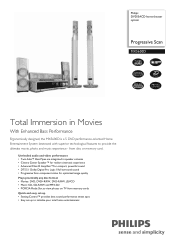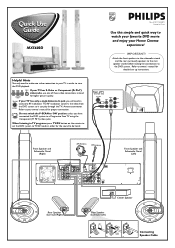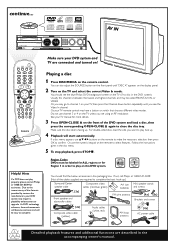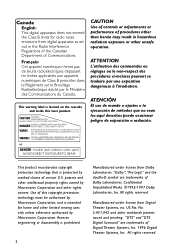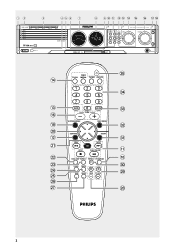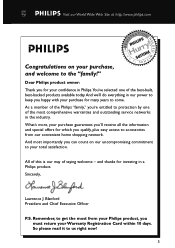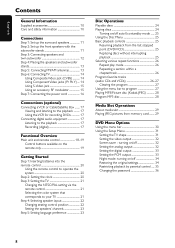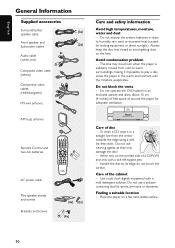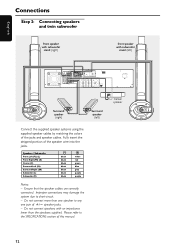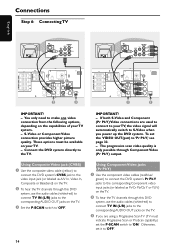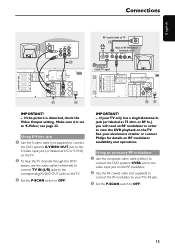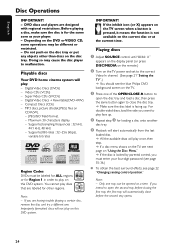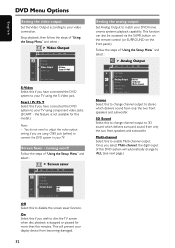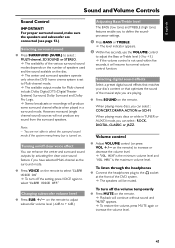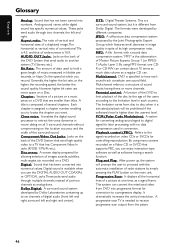Philips MX5600D Support Question
Find answers below for this question about Philips MX5600D - MX Home Theater System.Need a Philips MX5600D manual? We have 2 online manuals for this item!
Question posted by rynoroch on November 15th, 2010
No Video O/p
DVD Changer functions fine w/ sound and function interface. No video outpput via component, composite, or S-video.
Current Answers
Related Philips MX5600D Manual Pages
Similar Questions
Philips Dvd Home Theater System Hts3544 Won't Turn On.
(Posted by tetsab 10 years ago)
What Remote Controls Will Work With Phillips Home Theatre System Hts3544?
I Have A Phillips Home Theatre System Hts3566d. i Tryed To Use My Remote For The Hts3544 System And ...
I Have A Phillips Home Theatre System Hts3566d. i Tryed To Use My Remote For The Hts3544 System And ...
(Posted by trmartello 11 years ago)
My Home Theater System( Hts3565d/37) Will Not Power Up
(Posted by UpdateDnowFyfE14 11 years ago)
Hello, Can I Use The Digital In On My Philips Mx 5600d For Surround Sound?
I have a LG46LD550 tv, and I want to use the optical audio connection to hook up to my Phillips 5600...
I have a LG46LD550 tv, and I want to use the optical audio connection to hook up to my Phillips 5600...
(Posted by cjwaggs 13 years ago)
There Is No Sound Coming From My Home Theater System
I was watching T.V and all of a sudden it sounded like a some one was crossing wires or screwing wit...
I was watching T.V and all of a sudden it sounded like a some one was crossing wires or screwing wit...
(Posted by madbell101 13 years ago)