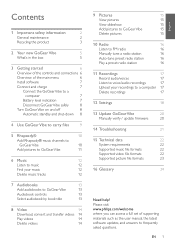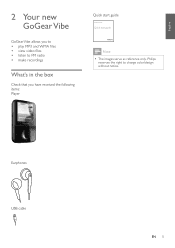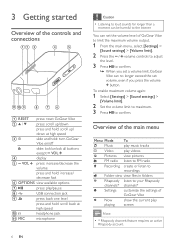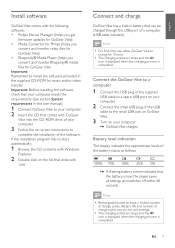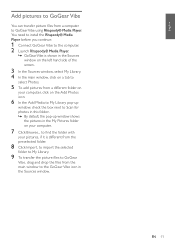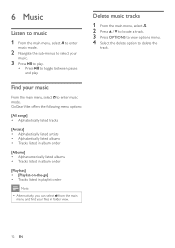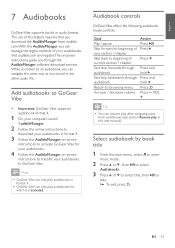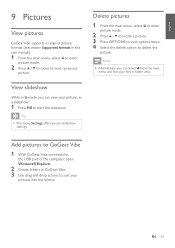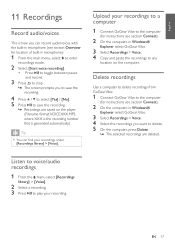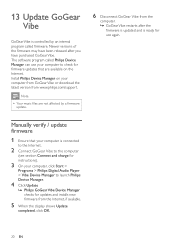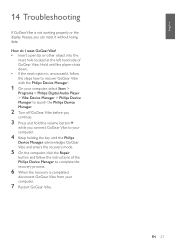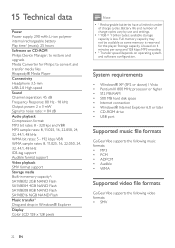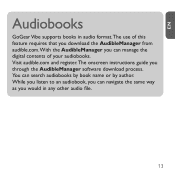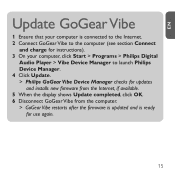Philips SA1VBE04K Support Question
Find answers below for this question about Philips SA1VBE04K - GoGear ViBE - 4 GB Digital Player.Need a Philips SA1VBE04K manual? We have 3 online manuals for this item!
Question posted by palgenjwx13 on July 9th, 2012
Track Number Messing Up
I am trying to load a new audiobook on to my go gear, everytime i do so, it messes up the numerical system for the book. for instance the first track is 3 then it goes to 5 then 10 then back to 1. I would like to be able to have it numerical order so when i do listen to it i can just get the next section.
Current Answers
Related Philips SA1VBE04K Manual Pages
Similar Questions
Battery Replacement.
I am trying to find a battery for mp3 gogear 4gb the model number is sa1vbeo4k/17 please let me know...
I am trying to find a battery for mp3 gogear 4gb the model number is sa1vbeo4k/17 please let me know...
(Posted by roger43 2 years ago)
Philips Gogear Vibe 4gb Player Will Not Turn On
(Posted by dwmu 10 years ago)
Dead Mp3 Gogear Vibe
Player died, won't charge & can't reset it. 4 months old. Can it be repaired? Can I get a return...
Player died, won't charge & can't reset it. 4 months old. Can it be repaired? Can I get a return...
(Posted by karvada56 12 years ago)
Gogear Vibe
I do not have the CD to get started, I got this today at walmart, but cant find the cd in the box?? ...
I do not have the CD to get started, I got this today at walmart, but cant find the cd in the box?? ...
(Posted by ninarkyle 13 years ago)
Gogear Vibe Sa2vbeo4ww
Does the above MP3 player need to be charged completely before anything can be downloaded? Is there ...
Does the above MP3 player need to be charged completely before anything can be downloaded? Is there ...
(Posted by copakabana 13 years ago)