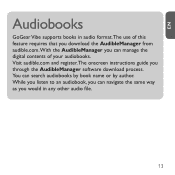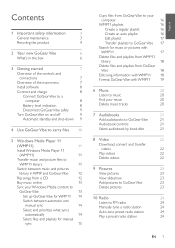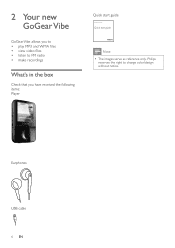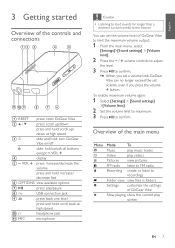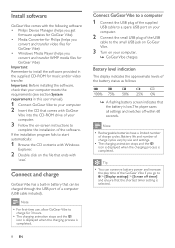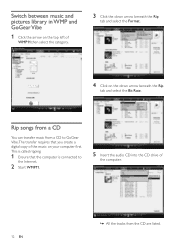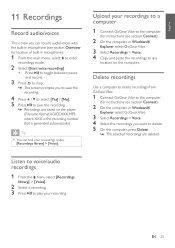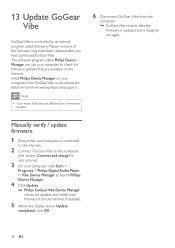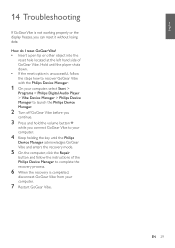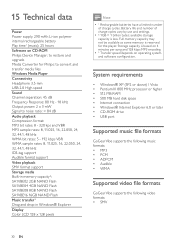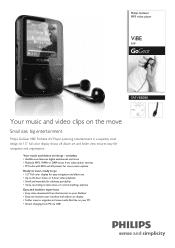Philips SA1VBE08K Support Question
Find answers below for this question about Philips SA1VBE08K - GoGear ViBE - 8 GB Digital Player.Need a Philips SA1VBE08K manual? We have 3 online manuals for this item!
Question posted by sunrastafari on August 1st, 2011
About Connecting To Pc
I WANT TO UPLOAD SONGS &IMAGES BUT IT NOT BE SUPPORTED. PLZ. TELL ME WHAT IS THE PROCEDURE TO UPLOAD& CONNECTING TO THIS DEVICE IN TO PC . THANKS
Current Answers
Related Philips SA1VBE08K Manual Pages
Similar Questions
Philips Gogear Vibe 4gb Player Will Not Turn On
(Posted by dwmu 10 years ago)
Charge Malfunction
i have a philips gogear vibe 8gb mp4 and while connected to the pc, the screen froze up and the mp4 ...
i have a philips gogear vibe 8gb mp4 and while connected to the pc, the screen froze up and the mp4 ...
(Posted by rickonthemic 12 years ago)
Where Is The On/off Button On Mp4 Player
(Posted by mbpelp 13 years ago)
Mp4 Player
once music is ripped from a cd how do you transfer it to mp4 player
once music is ripped from a cd how do you transfer it to mp4 player
(Posted by mbpelp 13 years ago)
Gogear Vibe Sa2vbeo4ww
Does the above MP3 player need to be charged completely before anything can be downloaded? Is there ...
Does the above MP3 player need to be charged completely before anything can be downloaded? Is there ...
(Posted by copakabana 13 years ago)