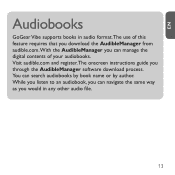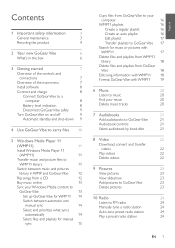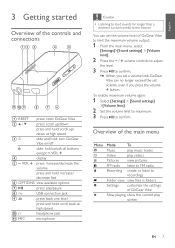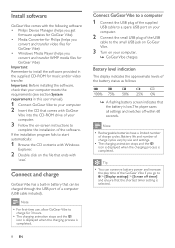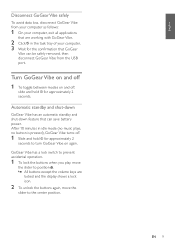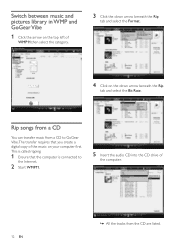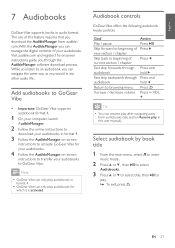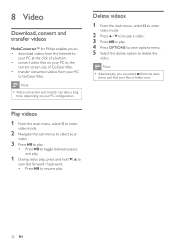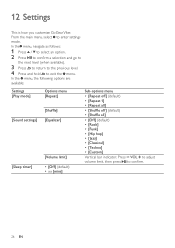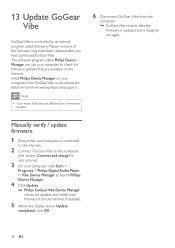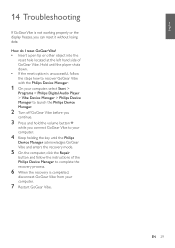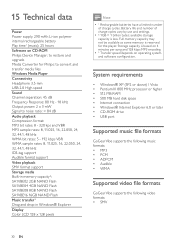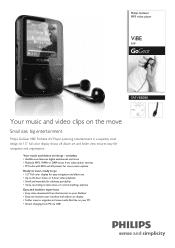Philips SA1VBE08K Support Question
Find answers below for this question about Philips SA1VBE08K - GoGear ViBE - 8 GB Digital Player.Need a Philips SA1VBE08K manual? We have 3 online manuals for this item!
Question posted by theheronwolf on December 18th, 2011
Battery Not Holding Charge
The battery on my 8gb go gear vibe no longer seems to hold a charge. What to do?
Current Answers
Related Philips SA1VBE08K Manual Pages
Similar Questions
Battery Replacement On Gogear Vibe 4gb Model Sa2vbe04kc/17
How do I change the battery in this?Thanks,Chet Rich
How do I change the battery in this?Thanks,Chet Rich
(Posted by 1chetrich 9 years ago)
Dead Mp3 Gogear Vibe
Player died, won't charge & can't reset it. 4 months old. Can it be repaired? Can I get a return...
Player died, won't charge & can't reset it. 4 months old. Can it be repaired? Can I get a return...
(Posted by karvada56 12 years ago)
Charge Malfunction
i have a philips gogear vibe 8gb mp4 and while connected to the pc, the screen froze up and the mp4 ...
i have a philips gogear vibe 8gb mp4 and while connected to the pc, the screen froze up and the mp4 ...
(Posted by rickonthemic 12 years ago)
Gogear Vibe
I do not have the CD to get started, I got this today at walmart, but cant find the cd in the box?? ...
I do not have the CD to get started, I got this today at walmart, but cant find the cd in the box?? ...
(Posted by ninarkyle 13 years ago)
Gogear Vibe Sa2vbeo4ww
Does the above MP3 player need to be charged completely before anything can be downloaded? Is there ...
Does the above MP3 player need to be charged completely before anything can be downloaded? Is there ...
(Posted by copakabana 13 years ago)