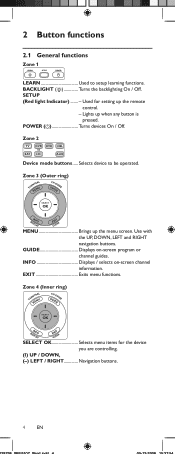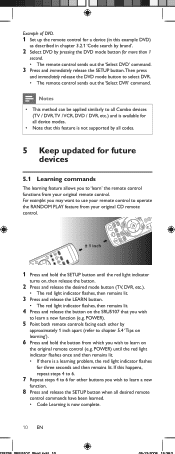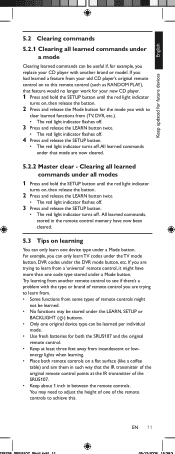Philips SRU5107 Support Question
Find answers below for this question about Philips SRU5107 - Universal Remote Control.Need a Philips SRU5107 manual? We have 3 online manuals for this item!
Question posted by Bibigmal on August 5th, 2014
Philips Sru5107/27 Setup Button Will Not Light
The person who posted this question about this Philips product did not include a detailed explanation. Please use the "Request More Information" button to the right if more details would help you to answer this question.
Current Answers
Answer #1: Posted by waelsaidani1 on August 5th, 2014 9:37 AM
The SETUP button is used to setup the remote control.
Refer to ‘Code Tables’ (on separate sheet) to find the code(s) for
your device(s).
3.2.1 Code search by brand
Lets you search for a code for a specific brand within the code
library for a particular manufacturer.
1 Turn on the device (TV, DVR, etc.) you wish to operate.
2 Press and hold the SETUP button until the red light indicator
remains lit, then release the SETUP button.
3 Press and quickly release the desired mode button
(TV, DVR , etc.).
• The red light indicator flashes off once.
4 Press and release the digit button (0-9) corresponding to the
desired brand (see table on code list sheet).
• The red light indicator flashes off once.
5 Press the CH + button (or POWER (y) or PLAY (2) - DVR
only) repeatedly until the device changes channel.
• The red light indicator flashes off with each button press.
6 Press and release the MUTE button to install (store) the code.
• Code search by brand is now complete.
Refer to ‘Code Tables’ (on separate sheet) to find the code(s) for
your device(s).
3.2.1 Code search by brand
Lets you search for a code for a specific brand within the code
library for a particular manufacturer.
1 Turn on the device (TV, DVR, etc.) you wish to operate.
2 Press and hold the SETUP button until the red light indicator
remains lit, then release the SETUP button.
3 Press and quickly release the desired mode button
(TV, DVR , etc.).
• The red light indicator flashes off once.
4 Press and release the digit button (0-9) corresponding to the
desired brand (see table on code list sheet).
• The red light indicator flashes off once.
5 Press the CH + button (or POWER (y) or PLAY (2) - DVR
only) repeatedly until the device changes channel.
• The red light indicator flashes off with each button press.
6 Press and release the MUTE button to install (store) the code.
• Code search by brand is now complete.
Related Philips SRU5107 Manual Pages
Similar Questions
Philips Sru3004/27 Remote Won't Sync To Philips Dvd/vcr Player Dvp3340v.
philips sru3004/27 remote won't sync to philips dvd/vcr player dvp3340v. Any ideas how I can get it ...
philips sru3004/27 remote won't sync to philips dvd/vcr player dvp3340v. Any ideas how I can get it ...
(Posted by dweckle 6 years ago)
How To Program Philips Sru5107/27
(Posted by halfmka20 9 years ago)
How To Set Up Phillips Universal Remote Sru5107/27
(Posted by maRei 9 years ago)
Philips Srp5107/27 How To Program Universal Remote Codes
(Posted by jaangel 9 years ago)
How To Program Philips Sru5107/27 7 Remote To My Sharp Tv
(Posted by tois 10 years ago)