Pioneer AVHP5700DVD Support Question
Find answers below for this question about Pioneer AVHP5700DVD - In-Dash 6.5 Monitor DVD Player.Need a Pioneer AVHP5700DVD manual? We have 2 online manuals for this item!
Question posted by danieldtm28 on September 19th, 2011
About Touch Screen
the screen is uncalibrated. as I do to calibrate?
Current Answers
There are currently no answers that have been posted for this question.
Be the first to post an answer! Remember that you can earn up to 1,100 points for every answer you submit. The better the quality of your answer, the better chance it has to be accepted.
Be the first to post an answer! Remember that you can earn up to 1,100 points for every answer you submit. The better the quality of your answer, the better chance it has to be accepted.
Related Pioneer AVHP5700DVD Manual Pages
Owner's Manual - Page 5


...view camera 93 Monitoring rear view 94 Setting the automatic open function 94 Setting the clock 95 Selecting video on rear ...display 95 Using the AUX source 96 Selecting the background display 96 Using the PGM button 97
Additional Information Troubleshooting 98 Error messages 100 Understanding auto TA and EQ error
messages 100 Understanding messages 101 DVD player and care 102 DVD...
Owner's Manual - Page 7
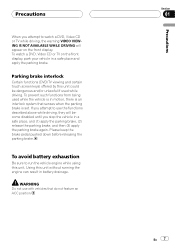
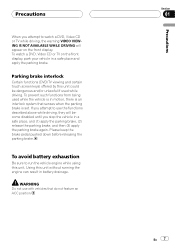
... functions from being used while driving. To avoid battery exhaustion
Be sure to watch a DVD, Video CD or TV on the front display.
Using this unit could be dangerous and/or ...in a safe place and apply the parking brake. Parking brake interlock
Certain functions (DVD/TV viewing and certain touch screen keys) offered by this unit without running the engine can result in motion, there ...
Owner's Manual - Page 17


... set by touching the screen. # To return to the playback display, touch ESC.
% When using the touch panel keys, touch the source icon and then touch the desired source name. Two external units can display it by this unit. When there is no disc in the unit. When there is no disc in the DVD player. When there...
Owner's Manual - Page 18


...DVD player plays one, standard, 12-cm or 8-cm (single) disc at a time. Press EJECT to Resume playback (Bookmark) on page 34. For more details, refer to eject the disc, and check the disc for damage before inserting it by touching the screen.
% When using the touch panel keys, touch the source icon and then touch...VDP1) is up /+ or down/ to display video of the selected source on page 32.
#...
Owner's Manual - Page 28


... subtitle language has been selected.
8 Audio language indicator Shows which audio language has been selected.
1 Touch the source icon and then touch DVD to play a DVD video with your DVD player. Chapter numbers are the basic steps necessary to select the DVD player. # When the source icon is not displayed, you can display it again will skip to the...
Owner's Manual - Page 29
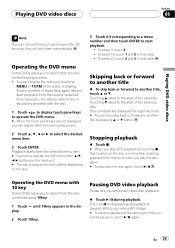
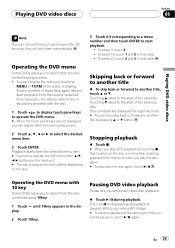
... again. # To play back the disc again, touch f. Touching b skips to another title, touch a or b. To select 3, touch 3. ! En 29
Operating the DVD menu
Some DVDs allow you view a still image. # To resume playback at the same point that order. Pausing DVD video playback
Pause lets you temporarily stop DVD playback by touching
MENU or TOP.M while a disc is paused...
Owner's Manual - Page 35


... of the current track.
1 Touch the source icon and then touch DVD to select the DVD player. # When the source icon is explained starting on some discs. En 35 Playback starts from the selected menu item. # When the menu is displayed.
2 Touch the screen to display the touch panel keys.
3 Touch 10key and then touch 0-9 to the start of the...
Owner's Manual - Page 39


... in the unit. (Refer to page 18.)
2 Touch the screen to display the touch panel keys.
3 To skip back or forward to play back the disc again, touch f. En 39 More advanced CD operation is explained starting on the disc is playing.
! If you cannot select DVD (DVD player). Insert a disc in the unit, you do not...
Owner's Manual - Page 43


... loaded in the unit, you cannot select DVD (DVD player). When playing discs with MP3/WMA files and audio data (CD-DA) such as CD-EXTRA and MIXED-MODE CDs, MIX is no files, playback commences with your built-in the unit. (Refer to page 18.)
2 Touch the screen to folder 001 (ROOT), press and...
Owner's Manual - Page 44


....
!
Displaying the list of 193rd or later. When playing discs with folder 002.)
! This DVD player can be hidden automatically. Folders are skipped if they will be played back, NON-PLAYABLE DISC is... audio data (CD-DA), playback starts at the same point that you stop disc playback.
% Touch f during playback. This function can be played only by switching mode between MP3/WMA and CD...
Owner's Manual - Page 46


... a random order within about 30 seconds, the display is not possible to select the repeat range.
!
Notes
! Tracks will play in DVD player (MP3/ WMA) operation
% Touch REPEAT on the display.
2 Touch FUNCTION to display the function names. If you select another folder during TRACK, the repeat play
For MP3/WMA playback, there are...
Owner's Manual - Page 63


...DVD player is connected to this unit which differs from that you can display it by touching the screen.
2 Touch the screen to display the touch panel keys.
3 To skip back or forward to another chapter/track, briefly touch...not use this unit to the DVD players or multi-DVD players operation manual.
Pausing disc playback
% Touch f during DVD video playback.
5 Chapter/track number indicator...
Owner's Manual - Page 64


....
% Touch RANDOM on . You can operate this function cannot be operated.
% Touch REPEAT on the function menu to the playback display. During playback of Video CDs featuring...the playback display, touch ESC. MENU appears on . CHPTR Repeat just the current chapter ! If you perform track search or fast forward/re- Section
14 DVD Player
Introduction of advanced DVD player operation
1
1...
Owner's Manual - Page 72


...effects of each equalizer curve. Video CD, CD and MP3/WMA are set to the same source level adjustment volume automatically.
! Furthermore, you touch c or d selects cut...DVD and the optional DVD player are set to the same source level adjustment volume automatically.
!
Settings are outputted from the front or rear speakers.
1 Touch NEXT on the audio function menu.
2 Touch HPF.
3 Touch...
Owner's Manual - Page 75


Each time you touch c or d it moves the left / right speaker balance moves from front to the same source level adjustment volume automatically.
!
DVD and the optional DVD player are set to ... prevent radical changes in all occupied seats.
1 Touch FAD/BAL on the DSP function menu.
2 Touch a or b to D.R.C.
1 Touch D.R.C on Dolby Digital sounds. ! Video CD, CD and MP3/WMA are set to ...
Owner's Manual - Page 85


..., subtitle, parental lock and other DVD settings. 1 DVD setup menu display
Shows the DVD setup menu names. 1 Touch g. A subtitle language menu is displayed and the currently set a desired subtitle language. Even if you select OTHERS on the disc is shown. Setting up the DVD player
Section
18
Setting up the DVD player
Introduction of DVD setup adjustments
1
You can...
Owner's Manual - Page 86


... specified on the disc is highlighted. # To switch to the second language select menu, touch NEXT. # To return to the first language select menu, touch PREV.
86 En
Setting angle icon display
You can set it up the DVD player
Setting the audio language
You can set the preferred language for the aurally impaired...
Owner's Manual - Page 87


...level. You can confirm it .
! En 87 Setting up the DVD player
Section
18
Setting up the DVD player
Setting the aspect ratio
There are two kinds of your code number. ... the parental lock
Some DVD video discs let you use this case, playback will not operate.
1 Touch SETUP and VISUAL and then touch PARENTAL.
2 Touch 09 to restrict the viewing of the screen
Notes
! In this ...
Owner's Manual - Page 88


... code number is set parental lock level. 1 Touch SETUP and VISUAL and then touch PARENTAL. 2 Touch 09 to If you forget your code number, refer to input the registered code number. 3 Touch ENTER. Section
18 Setting up the DVD player
! If you forget your code number on this page. 4 Touch any of 18 to select the desired level.
This...
Owner's Manual - Page 93


... images, otherwise screen image may appear reversed. nected DVD player as AV source. ! To return to REVERSE (R) from another setting. ! Confirm the setting immediately whether
the display changes to a rear view camera video when the gear shift is connected !
Other Functions
Section
20
Other Functions
Introduction of a connected
video unit as EXT source.
% Touch AV IN...
Similar Questions
Reset The Touch Screen.
Can you reset the touch screen? It's like the lower touch buttons are off the sceen so you can't go ...
Can you reset the touch screen? It's like the lower touch buttons are off the sceen so you can't go ...
(Posted by jeff9241 1 year ago)
No Remote Control And Touch Screen Does Not Work
So I bought a car from a friend. Got a deal she been around. Anyways it is a hyundai elantra 2002 ca...
So I bought a car from a friend. Got a deal she been around. Anyways it is a hyundai elantra 2002 ca...
(Posted by chrisbrayman 2 years ago)
How To Calibrate Touch Screen Pioneer Avh-5700
(Posted by aspitt 9 years ago)
Pioneer Avh-p5700dvd Can Not Set Up Touch Screen Calibration
(Posted by Lbyo0lce710 10 years ago)
Pioneer Model Avh-p5700dvd How To Calibrate Screen
(Posted by nhv201 10 years ago)

