Pioneer AVIC-X940BT Support Question
Find answers below for this question about Pioneer AVIC-X940BT.Need a Pioneer AVIC-X940BT manual? We have 2 online manuals for this item!
Question posted by sburo on December 25th, 2013
How To Change Splash Screen On Pioneer Avic X940bt
The person who posted this question about this Pioneer product did not include a detailed explanation. Please use the "Request More Information" button to the right if more details would help you to answer this question.
Current Answers
There are currently no answers that have been posted for this question.
Be the first to post an answer! Remember that you can earn up to 1,100 points for every answer you submit. The better the quality of your answer, the better chance it has to be accepted.
Be the first to post an answer! Remember that you can earn up to 1,100 points for every answer you submit. The better the quality of your answer, the better chance it has to be accepted.
Related Pioneer AVIC-X940BT Manual Pages
Owner's Manual - Page 1


... system.
Important Information for the User first! English For more information, please contact your vehicle, additional installation may be required. Operation Manual
MULTIMEDIA NAVIGATION RECEIVER
AVIC-Z140BH AVIC-X940BT
Notice to your vehicle's parking brake and depending on your Authorized Pioneer Electronics retailer or call us at (800) 421-1404.
Owner's Manual - Page 2


... of the road stored in this Pioneer product. Scrolling the map to erasure 12
Basic operation Checking part names and functions 14 Protecting your model properly.
Attaching the detachable faceplate 16 Adjusting the LCD panel angle 17 Inserting and ejecting a disc 17
- Inserting a disc (for AVIC-X940BT) 18 Inserting and ejecting an SD...
Owner's Manual - Page 8


... for the iPod 191 - Acquiring/Cataloging iPod music information 180 - Switching the muting/attenuation timing 179 - Basic commands 191 - Setting the password 195 - Changing the preinstalled splash
screen 173 - Adjusting the response positions of the
touch panel (touch panel calibration) 174 - Adjusting source levels 187 - Entering the password 195 - Switching the muting/attenuation...
Owner's Manual - Page 15


... Video) source volume.
3 HOME button ! Press to display the map screen while the navigation function screen is displayed. = For details, refer to mute. Basic operation
AVIC-X940BT
6
8
Chapter
02
9
Basic operation
3 a
7 4
5 b...disc on page 17.
9 SD card slot = For details, refer to turn off the screen display.
4 MODE button !
Press the button to activate voice operations. = For details, ...
Owner's Manual - Page 18


... ejecting the media appear.
2 Touch [Disc Eject]. The touch panel keys for AVIC-X940BT)
1 Press the h button.
Do not insert anything other than a disc into... Inserting and ejecting an SD memory card
CAUTION ! The "Monitor Setup" screen appears. 2 Touch [Disc Eject]. Pioneer accepts no liability for AVIC-X940BT)
CAUTION Do not insert anything other than SD memory cards.
18 En ...
Owner's Manual - Page 21


... phones, or other devices while using this navigation system while data is displayed.
Pioneer cannot guarantee compatibility with some USB storage devices.
Basic operation
3 Press the middle...may not achieve optimum performance with all USB mass storage devices and assumes no responsibility for AVIC-X940BT. rage device, never remove it clicks.
4 Pull the SD memory card out straight.
...
Owner's Manual - Page 23


...
% Start the engine to boot up the system. p When there is also turned off the vehicle engine to terminate the system. After a short pause, the splash screen comes on for the first time, select the language that you want to use . 1 Start the engine to boot up the system. p If the anti...
Owner's Manual - Page 54


... list with these events cannot be connected. p Touching an incident you touch the key changes the setting.
!
:
You can check real-time traffic information transmitted by Clear Channel ... that use of the traffic information function on AVIC-X940BT will require that a separately sold Traffic tuner (NDTMC10) be turned off. mation to Screen switching overview on page 26.
2 Touch [Traffic...
Owner's Manual - Page 74


...want to switch between the AV operation screen and the list screen
The following sources with your Pioneer navigation system. ! Operating list screens (e.g. Switching between the AV operation screen and the artist list screen of this manual. FM (*2) ! AV input 1 (AV1) ! External unit 2 (EXT2) p (*1) A source available only on AVIC-X940BT.
Selecting a source
Source icons
1 Touch...
Owner's Manual - Page 76


... item has been selected. Starting procedure
1 Display the AV operation screen. = For details of the operations, refer to the radio by...screen to Using the touch panel keys on the left edge of the preset item. You can be selected.
3 Use the touch panel keys on the screen to control the radio.
= For details, refer to display the "FM" screen.
This section describes operations for AVIC-X940BT...
Owner's Manual - Page 80


... keys on the next page. This section describes operations for AVIC-X940BT only. Chapter
15 Using the radio (AM)
p This function is available for radio (AM).
Starting procedure
1 Display the AV operation screen. = For details of the operations, refer to Displaying the AV operation screen on page 74.
2 Tap [AM] on the left edge...
Owner's Manual - Page 119


... and holding the TRK button You can perform fast reverse or fast forward.
1 Changes the repeat range Each touch of the operations, refer to Displaying the AV operation screen on the screen to "Folder".
2 Changes the screen size of [Video Output Setting] changes the setting as follows: ! Folder: Repeats the current folder. p If you can select...
Owner's Manual - Page 130


... the normal-sized video from an iPod. ! Link Artists: Songs related to the currently playing artist will be changed after you change "Widescreen" setting and select the video to play songs related to the screen of the keyboard used in order to the currently playing album will be played. ! p Display size is compatible...
Owner's Manual - Page 146


... CH Mode", and the channels included in the selected category during "Category Mode".
1 Display a list screen. = For details, refer to Switches to the list display of song titles on the previous page. .... p You cannot memorize the song title or the artist name when is invalid for each of [List] changes the screen as follows:
CH Name List (Channel name) - p Up to can be switched so you can be...
Owner's Manual - Page 173


... Off: Voice recognition beep is enabled.
! The "Select Splash Screen" screen appears.
3 Touch the image to Displaying the screen for AVIC-Z140BH only.
4 To finish the setting, touch [OK]. Changing to the splash screen stored in the SD memory card
You can change the splash screen to the list on page 170.
5 Touch [Splash Screen].
If your chosen image to the SD memory...
Owner's Manual - Page 179


... output via MUTE lead.
1 Display the "AV System Settings" screen.
= For details, refer to Displaying the screen for a mute signal that has been received from the MUTE lead...no subwoofer is connected to the following conditions. - Each touch of [Rear SP] changes the settings as follows:
AVIC-Z140BH ! AVIC-X940BT !
Sub. W When a subwoofer is connected to the rear speaker leads.) p...
Owner's Manual - Page 196
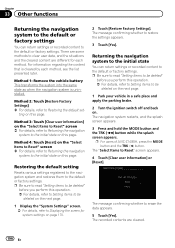
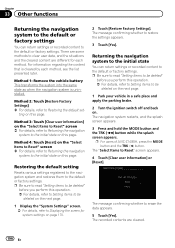
...erase the data appears.
5 Touch [Yes]. The navigation system restarts, and the splash screen appears.
3 Press and hold the MODE button and the TRK (m) button while the splash screen appears. ting on this page. Method 4: Touch [Reset] on the "Select Items... to be
deleted on page 170.
2 Touch [Restore Factory Settings]. p For users of AVIC-Z140BH, press the MODE button and the TRK (c) button.
Owner's Manual - Page 204


...splash screen. Failed to destination cannot be displayed by your starting point are in map data, ! Use appropriate data and store it correctly. Message
Cause
Action (Reference)
Route calculation was not made to your navigation system. Change... action. In rare cases, a route calculation
file. Consult the Pioneer Local dealer if this mes- Set a destination farther from the starting...
Owner's Manual - Page 228
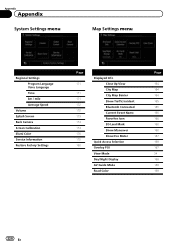
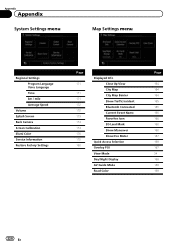
Appendix
Appendix
System Settings menu
Map Settings menu
Regional Settings Program Language Voice Language Time km / mile Average Speed
Volume Splash Screen Back Camera Screen Calibration Illumi Color Service Information Restore Factory Settings
Page
171
171 171 172 172 173 174 174 175 175 196
Displayed Info Close Up View ...
Owner's Manual - Page 234


... lbs)
Display
Screen size/aspect ratio: AVIC-Z140BH 7 inch wide/16:9
AVIC-X940BT 6.1 inch wide/16:9 Effective display area:
AVIC-Z140BH 156.6 mm × 81.6 mm AVIC-X940BT 136.2 mm ... × 1-3/8 in .)
Weight: AVIC-Z140BH 2.14 kg (4.7 lbs) AVIC-X940BT 1.87 kg (4.1 lbs)
NAND flash memory 4 GB
Navigation
GPS receiver: System L1, C/Acode GPS SPS (Standard Positioning Service) Reception system...
Similar Questions
How To Change Splash Screen For Pioneer Avic 140
(Posted by amBadbob 10 years ago)
How To Download Splash Screen Avic X930bt To Sd
(Posted by frankTEPP 10 years ago)

