Pioneer AVIC-X940BT Support Question
Find answers below for this question about Pioneer AVIC-X940BT.Need a Pioneer AVIC-X940BT manual? We have 2 online manuals for this item!
Question posted by Suitgthamtc on June 18th, 2014
How To Flip Camera View On Avicx940bt
The person who posted this question about this Pioneer product did not include a detailed explanation. Please use the "Request More Information" button to the right if more details would help you to answer this question.
Current Answers
There are currently no answers that have been posted for this question.
Be the first to post an answer! Remember that you can earn up to 1,100 points for every answer you submit. The better the quality of your answer, the better chance it has to be accepted.
Be the first to post an answer! Remember that you can earn up to 1,100 points for every answer you submit. The better the quality of your answer, the better chance it has to be accepted.
Related Pioneer AVIC-X940BT Manual Pages
Owner's Manual - Page 2


... Notice regarding DVD-Video viewing 11 Notice regarding MP3 file usage 11 iPod compatibility 11 Map coverage 11 Protecting the LCD panel and screen 12 Notes on internal memory 12 - Inserting a disc (for AVICX940BT) 20
Plugging and unplugging a USB storage device 21 - Ejecting an SD memory card (for AVIC-X940BT) 18 - Enlarged map of...
Owner's Manual - Page 8


... - Entering the password 195 - Setting video input 1 (AV1) 177 - Using sonic center control 186 - Using subwoofer output 187 - Basic commands 191 - Voice operation for rear view camera 174 - Adjusting the response positions of the voice operation 189 - Switching the muting/attenuation timing 179 - Voice commands related to the splash screen stored
in...
Owner's Manual - Page 34


.... = For details, refer to Checking the ecofriendly driving status on the next page.
34 En The following types:
! 2D View (default): Displays a normal map (2D map). Distance to Setting for rear view camera on page 174.
! Eco Graph: Displays a graph for eco-driving on the left side of the screen and the map...
Owner's Manual - Page 54


... 100 miles in detail.
This information is shown.
4 Select an incident you want to view the detailed information of the
incident. This allows you touch the key changes the setting.
... information, the navigation system will require that use of the traffic information function on AVIC-X940BT will overlay the traffic information on your current route, the system will be connected. Suggesting...
Owner's Manual - Page 80


... Using the touch panel keys on the screen to control the radio.
= For details, refer to display the "AM" screen. This section describes operations for AVIC-X940BT only. Chapter
15 Using the radio (AM)
p This function is available for radio (AM). You can listen to the radio using this navigation system.
Owner's Manual - Page 85


...*
Shows the status of the song information stored in the navigation system. p The AVIC-X940BT shows the preset number indicator only. b Preset number indicator = Shows what preset item...screen
1 2 3 45 6 7 8
9
e
a d
cb
p Items marked with asterisk (*) appear only on AVIC-Z140BH.
1 Band indicator Shows which source has been selected. e Source icon Shows which band the radio is received, ...
Owner's Manual - Page 174


... in "Polarity".
1 Display the "System Settings" screen. = For details, refer to select an appropriate setting for system settings on the screen.
The rear view camera feature requires a separately sold rear view camera (e.g. When the shift lever is "On".
4 Touch [Polarity] to Displaying the screen for polarity.
CAUTION Pioneer recommends the use a sharp pointed tool...
Owner's Manual - Page 176


...announcement, or news program, the current setting cannot be output for each source and rear view camera. 1 Press and hold the MODE button. p When "DISC" is selected, the following...Picture Adjustment" screen appears. 2 Touch [+] or [-] to Important Information for the rear view camera.
176 En p Touching [Camera] switches to the rear display
! Each touch of changes the settings as the front...
Owner's Manual - Page 177


...Video) -
Displaying the screen for the following screen and the video image. !
Rear view camera image !
p The adjustments of "Dimmer" is lower than the value of daytime.
...Settings]. Customizing preferences
Chapter
31
Customizing preferences
p Touching [Source] while adjusting the rear view camera image returns you touch , the previous screen returns. SD (Video) and USB (...
Owner's Manual - Page 178


...picture is connected.
EXT1 and EXT2
p When viewing videos, select an appropriate wide screen mode that matches its proportions are always viewed at "Full". ! Rear view camera image ! Chapter
31 Customizing preferences
1 Display ...
1 Display the "AV System Settings" screen.
= For details, refer to view it comfortably. Video: External video component
Changing the wide screen mode
p You ...
Owner's Manual - Page 201


... the disc are used. The disc format cannot be shown.
The parking brake interlock is inserted upside down. The parking brake is dirty.
ejected. play .
view camera. sible. The disc is not applied. Clean the disc.
Insert a normal, round disc. maged. file format. back.
not be played Replace the disc.
En 201...
Owner's Manual - Page 228
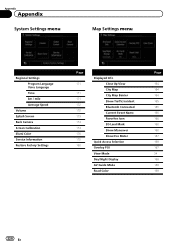
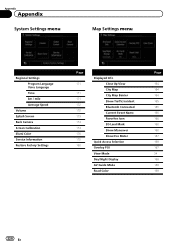
...Speed
Volume Splash Screen Back Camera Screen Calibration Illumi Color Service Information Restore Factory Settings
Page
171
171 171 172 172 173 174 174 175 175 196
Displayed Info Close Up View City Map City Map ... Name Favorites Icon 3D Land Mark Show Maneuver Show Eco Meter
Quick Access Selection Overlay POI View Mode Day/Night Display AV Guide Mode Road Color
Page
164 164 164 165 165 165 ...
Owner's Manual - Page 232
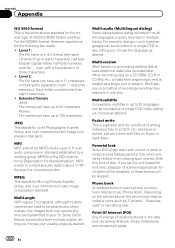
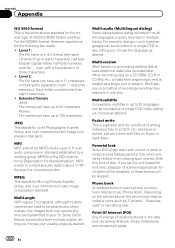
...capital letters, half-byte numerals and the "_" sign, with a file-extension of locations stored in one camera at a time are regulations for the following two levels: !
Point Of Interest (POI) Any of ... book An address book on a CD-ROM, CD-R or CD-RW, etc., all data from viewing such scenes. Extended formats Joliet: File names can have up to 31 characters (including the separation mark...
Owner's Manual - Page 234


.... × 6-1/2 in.) Nose 170 mm × 96 mm × 12 mm (6-3/4 in. × 3-3/4 in. × 1/2 in.)
Weight: AVIC-Z140BH 2.14 kg (4.7 lbs) AVIC-X940BT 1.87 kg (4.1 lbs)
NAND flash memory 4 GB
Navigation
GPS receiver: System L1, C/Acode GPS SPS (Standard Positioning Service) Reception system .......... 32-channel multi-channel reception system Reception frequency .... 1 575.42 MHz...
Installation Manual - Page 2


...connecting a rear view camera 16 When connecting the external video component 17 - Using an AV input (AV1) 17 - For AVIC-Z140BH users 21... dashboard or rear shelf) 25 Installing the microphone 26 - AVIC-X940BT 6 Connecting the system 8 Connecting the power cord (1) 10... 23 Installing the GPS antenna 24
- When installing the antenna inside the
vehicle (on the sun visor 26 - AVIC-Z140BH 6 - ...
Installation Manual - Page 3


...product. Precautions
Section
01
English
Your new navigation
system and this product (and the rear view camera option if purchased) are in an accident, your injuries can cause damage to identify oneway... the screen, and compass directions. Do not operate this navigation system (or the rear view camera option if purchased) if doing so will divert your attention in any accessory in certain ...
Installation Manual - Page 6


Section
02 Connecting the system
Parts supplied
AVIC-Z140BH
AVIC-X940BT
The navigation unit
Power cord
The navigation unit
Power cord
Traffic tuner
GPS antenna
GPS antenna
USB and mini-jack connector
USB and mini-jack connector
RCA connector
RCA connector
Microphone
Microphone
6 En
Installation Manual - Page 9


...(13 ft. 1 in.)
Microphone
3.55 m (11 ft. 8 in.)
GPS antenna
IP-BUS cable (supplied with SIRIUS Satellite Radio tuner)
(*5) The AVIC-Z140BH is equipped with a built-in a location where it is a visible distraction... In some countries, the viewing of images on a display inside a vehicle even by persons other than the driver may be illegal. However, if you use the AVIC-X940BT, you will need to ...
Installation Manual - Page 13
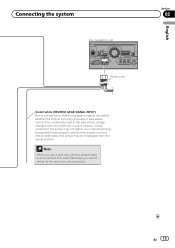
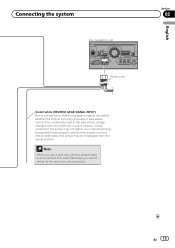
... make sure to connect this lead. Connect the violet/white lead to the rear view camera picture.
Unless connected, the sensor may not detect your vehicle traveling forward/backward properly, and thus the position of your vehicle detected by the sensor ...
Installation Manual - Page 16


... are displayed when backing and when checking the rear of the vehicle while moving forward. Do not connect to the rear view camera only. Section
02 Connecting the system
When connecting a rear view camera
When this function for entertainment purposes. ! Do not use this product is used as an aid to
keep an eye...
Similar Questions
How To Install Rear View Camera On Pioneer Avic X940bt
(Posted by Joanclarki 10 years ago)
Caution
caution: screen may be reversed what does this mean? Help me!!!!
caution: screen may be reversed what does this mean? Help me!!!!
(Posted by mmaiorano520 11 years ago)

