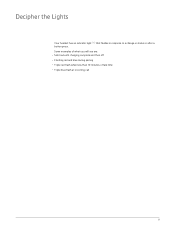Plantronics Explorer 500 Support Question
Find answers below for this question about Plantronics Explorer 500.Need a Plantronics Explorer 500 manual? We have 2 online manuals for this item!
Question posted by maureenasakome on October 30th, 2017
Connection Issues
my Plantronics explorer 502 use to connect properly at some range even without my iPhone in sight. But now, it cannot. I have to be close enough to my iPhone to have my Bluetooth connected to it. Why is it so? What Can I do because it's frustrating. Thanks
Current Answers
Answer #1: Posted by techyagent on October 30th, 2017 4:27 PM
You can check this link to know more about the pairing and the issue which you are talking about
http://www.plantronics.com/us/support/kb/detail.jsp?vfurl=/articles/en_US/How_To/Explorer-500-505-How-to-Pair&c=All&lang=en_US®ion=us
Thanks
Techygirl
Related Plantronics Explorer 500 Manual Pages
Similar Questions
Why Would My Bluetooth Quit Working In The Middle Of A Song?
My plantronics 500 made a series of beeps then just quit working. It won't connect or pair with eith...
My plantronics 500 made a series of beeps then just quit working. It won't connect or pair with eith...
(Posted by Grannygrumpkv 6 years ago)
Sound Quality Poor During Phone Calls
I have a Plantronics M70. During phone calls the sound is intermittent. If I disconnect the headset ...
I have a Plantronics M70. During phone calls the sound is intermittent. If I disconnect the headset ...
(Posted by hmitch16 9 years ago)
Plantronics Explorer 390 Will Not Pair With Iphone 5
(Posted by yoaam 10 years ago)
I Have A Driod Bionic And My Plt-m20 Will Not Reconnect.
(Posted by chrisedghill1 11 years ago)
Can't Hear Anything Through The Headset From Iphone Even Though I Am Connected
My headset is connected to my iPhone Bluetooth and the volume is turned all the up but I can not hea...
My headset is connected to my iPhone Bluetooth and the volume is turned all the up but I can not hea...
(Posted by Sherieddleman 12 years ago)