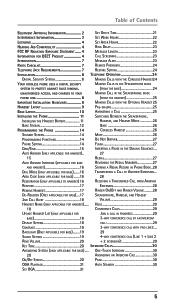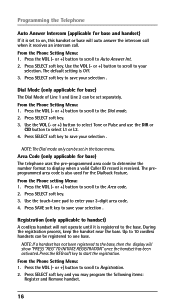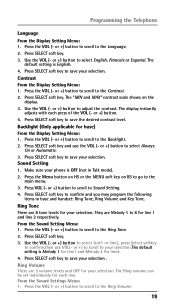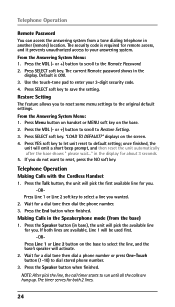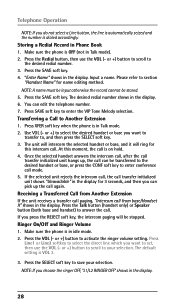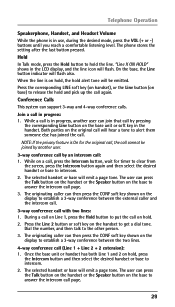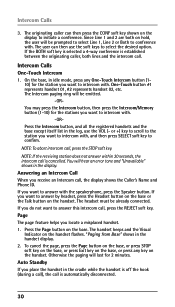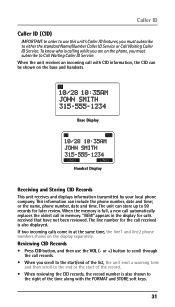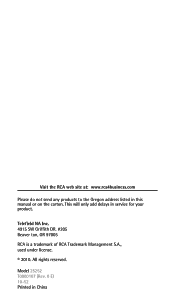RCA 25252 Support Question
Find answers below for this question about RCA 25252.Need a RCA 25252 manual? We have 1 online manual for this item!
Question posted by nw12 on June 23rd, 2012
Can't Register Handsets..
25252
Hi - I cannot register any handsets as in the "Phone" menu there is no "Register" option only "Deregister" - anyone?
Current Answers
Related RCA 25252 Manual Pages
RCA Knowledge Base Results
We have determined that the information below may contain an answer to this question. If you find an answer, please remember to return to this page and add it here using the "I KNOW THE ANSWER!" button above. It's that easy to earn points!-
Information on Jensen HD5313 Head Unit
... links below prepared to assist you in enjoying your Jensen HD5313 Multi-media Player Basic Operation Multi-Media Operation Care and Maintenance Warranty and Repair Register Your Product 6761 01/19/2010 03:45 PM 08/16/2010 04:29 PM Multi-Media Operation of Jensen HD5313 Head Unit Maintenance of... -
Information on RCA Opal MC4001 MP3 Player
... RCA MP3 Player: RCA Opal MC4001 1GB Digital Media Player User Manual Connecting Player and Transferring Files Controls and Menus Playing Files Warranty and Repair Register your MC4001 7424 03/22/2010 12:09 PM 03/22/2010 12:14 PM Information on RCA Opal M4001, MC4001 MP3 Player Opal Firmware... -
Bluetooth Operation on the Jensen VM9214
...Select "VM9214" from your phone's Bluetooth Setup menu). Bluetooth Setup Auto Answer You can choose to your mobile phone to use . Auto Connect The auto Connect option will need to select "...The default code for instructions on the market, operations with hand-free function 10. Try to handset 7. Mute/un-mute microphone during active call back to perform pairing within 3 meters of ...
Similar Questions
Rca 25252 Remotely Listening To Messages
How do you answer and control the phone remotely. I have a passcode
How do you answer and control the phone remotely. I have a passcode
(Posted by Anonymous-67351 11 years ago)