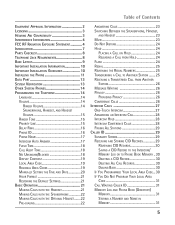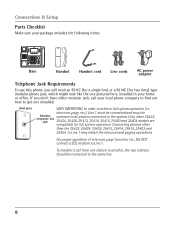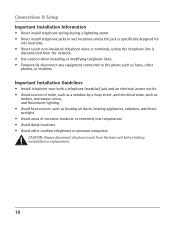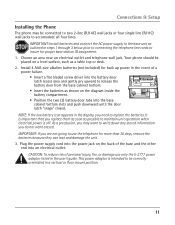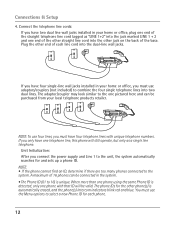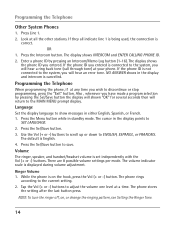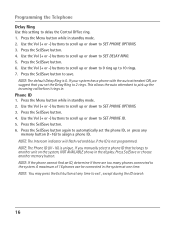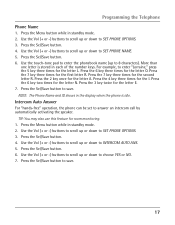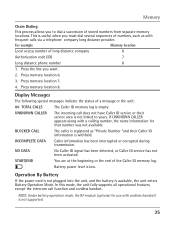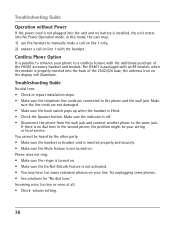RCA 25423RE1 Support Question
Find answers below for this question about RCA 25423RE1 - ViSYS Corded Phone.Need a RCA 25423RE1 manual? We have 1 online manual for this item!
Question posted by goozpapaja on April 29th, 2014
How To Set Background Music On Phone
The person who posted this question about this RCA product did not include a detailed explanation. Please use the "Request More Information" button to the right if more details would help you to answer this question.
Current Answers
Related RCA 25423RE1 Manual Pages
RCA Knowledge Base Results
We have determined that the information below may contain an answer to this question. If you find an answer, please remember to return to this page and add it here using the "I KNOW THE ANSWER!" button above. It's that easy to earn points!-
Bluetooth Operation on the Jensen VM9214
... the Bluetooth functions on page 22. Before using HSP (Head Set Profile), making a call , as specified in use a phone wirelessly with Your Mobile Phone and Head Unit Press the button (7) to this unit vary ...page of the head unit. Touch the scroll bar and arrows to stop A2DP playback 19. Toggle Music/Phone menu/mode 21. >/||: Play/Pause selected file 22. |<<: Touch to move to... -
Operating the RCA B100512 Digital MP3 Player
... Play to confirm. The digital player will display when you wish to delete and press Menu to play or pause mode, you can make your setting in music mode or voice mode. By pressing A-B/REC repeatedly you can select a preferred color that will return to confirm. There are 7 modes for saving battery... -
Operation of the RCA Lyra RD2317 Digital MP3 Player
... Press again to previous track. Select Go to Music for sound level. Connect any mode, press MENU to view the sub-menu. System Settings Settings: In any source audio device from My Selections. ...ear clip phone is labeled R while the left ear clip phone is activated. Belt Clip The belt clip supplied with polarities corresponding to the indications on the display for music mode and...
Similar Questions
How To See Caller Id Rca 25423re1 - Visys Corded Phone
(Posted by hmilS1 9 years ago)
How To Set Up Music On Hold With Rca Visys
(Posted by jsctrac 9 years ago)
How To Set Up Handset Rca Visys To Main Phone
(Posted by joerosean 9 years ago)
Can You Set Upa Caller Id To Visys Phone 25423re1
(Posted by an24tina 10 years ago)
How Do I Set Up Background Music For People On Hold ?
(Posted by mestrada352 12 years ago)