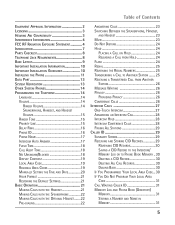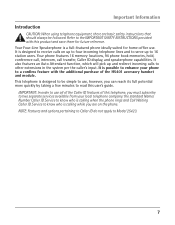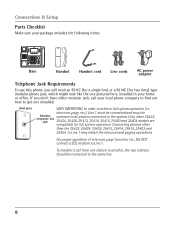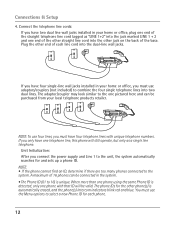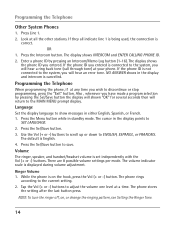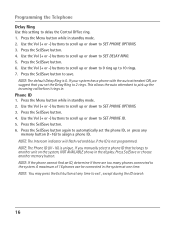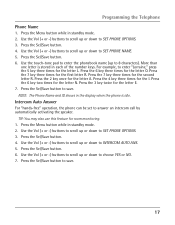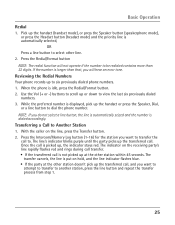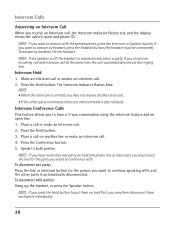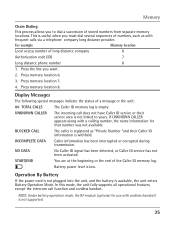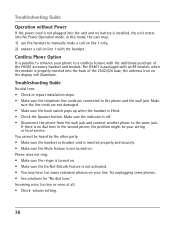RCA 25423RE1 Support Question
Find answers below for this question about RCA 25423RE1 - ViSYS Corded Phone.Need a RCA 25423RE1 manual? We have 1 online manual for this item!
Question posted by joerosean on June 6th, 2014
How To Set Up Handset Rca Visys To Main Phone
The person who posted this question about this RCA product did not include a detailed explanation. Please use the "Request More Information" button to the right if more details would help you to answer this question.
Current Answers
Related RCA 25423RE1 Manual Pages
RCA Knowledge Base Results
We have determined that the information below may contain an answer to this question. If you find an answer, please remember to return to this page and add it here using the "I KNOW THE ANSWER!" button above. It's that easy to earn points!-
Managing Devices with ARRU449 Universal Smart Remote Control
...will reset all available keys for the device. Changing Command Settings Showing or Hiding Commands Go through the available options. A .... Highlight the device that code to a different device than the main one or more hard keys from the device's original remote. Highlight... Learn, create a name or select one for your cell phone to physical keys on the Smart Remote. Press the Back ... -
Basic Operating Instructions for the Jensen VM9314 Multi Media Receiver
... A/V Media Adapter Cable and then plug the cable into the main compartment. To increase or decrease the volume level, turn the ...using optional NAV102). The EQ menu appears by the car phone (using any of the audio setup features cancels the mute ... the /SRC button (2) on the unit (or the button (4) on volume setting. When the volume level reaches "0" or "40", a beep sounds, indicating ... -
Operating Instructions for the Phase Linear UV8 In-Dash DVD Player
...Select a new value by Brand When shifting into the main compartment. New to the Support Site : Click here to go to ... Auto Open" is "on the remote control to the desired setting. Set Parameters: Press the VOL +/- Parking Brake Sequence: There are looking... Email this is released only by the car phone or when verbal navigation is turned on the joystick...
Similar Questions
How To Set Background Music On Phone
(Posted by goozpapaja 10 years ago)
How Do I Set The Default Line On Pickup Of Handset On This Phone
Corded phone is 25414RE 3 How do I set the default line on handset pickup.
Corded phone is 25414RE 3 How do I set the default line on handset pickup.
(Posted by marymccoy01 12 years ago)
How Do I Set Up Intercom Between Phones ?
(Posted by Anonymous-36523 12 years ago)
Stations Will Not Ring. Main Phone Is A 25415 Re3 All Other Phones Are 25404's
Paging and call transfer work. Auto attendent will not ring stations.
Paging and call transfer work. Auto attendent will not ring stations.
(Posted by djportell 14 years ago)