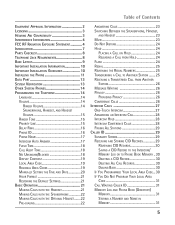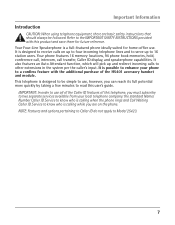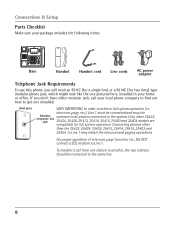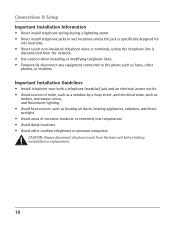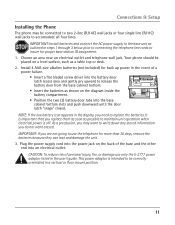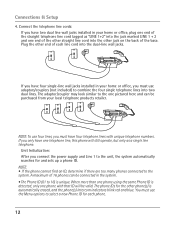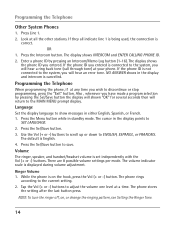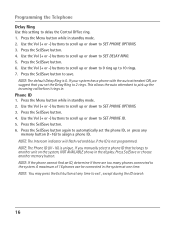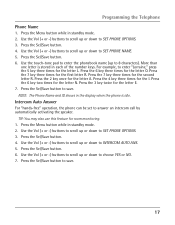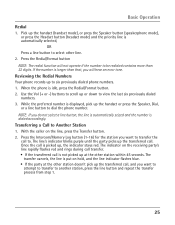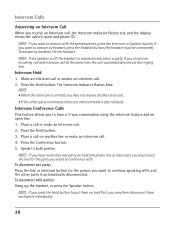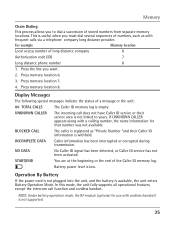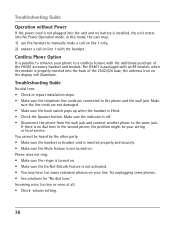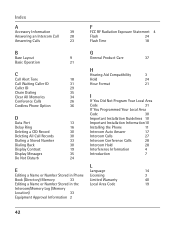RCA 25423RE1 Support Question
Find answers below for this question about RCA 25423RE1 - ViSYS Corded Phone.Need a RCA 25423RE1 manual? We have 1 online manual for this item!
Question posted by nicole91059 on October 11th, 2012
Caller Id
I cant set the caller ID on my phone... help anyone
Current Answers
Related RCA 25423RE1 Manual Pages
RCA Knowledge Base Results
We have determined that the information below may contain an answer to this question. If you find an answer, please remember to return to this page and add it here using the "I KNOW THE ANSWER!" button above. It's that easy to earn points!-
Troubleshooting the LF-30S Transmitter System
...help for my Terk Leapfrog LF-30S Wireless Transmitter and Receiver System? Check that the TV is on . Adjust the receiver and transmitter's antenna orientation. For more information on . Make sure the receiver and transmitter's power adapter cords... to the same channel. cordless phone, wireless network, microwave, baby monitor, etc.). If a microwave is set to stop working what can I... -
Bluetooth Operation on Phase Linear BT1611i Head Unit
...gt; Disconnecting To manually disconnect with this unit. If the incoming call has no caller ID, the LCD will display "Phone >>>>" followed by the elapsed call through the last 10 dialed ... manually: If the mobile phone is turned on the mobile phone. The unit will remain on battery power until you set the default ringing volume for the phone number entry. Press and ... -
Information on the RCA PS28210B Surge Protector
... including portables requiring AC power, laptops, video game systems and more Integrated child safety covers 4 foot double insulated cord Jet black in color Limited lifetime product warranty 6296 Portable Audio Video Accessories Power products 10/08/2009 03:17 ...plugs 3120 joules surge protection Illuminated indicator shows status of the surge at a glance Protects phone, fax and modem lines
Similar Questions
How To See Caller Id Rca 25423re1 - Visys Corded Phone
(Posted by hmilS1 9 years ago)
How To Setup Caller Id Visys Rca Phone
(Posted by chli 10 years ago)
How Do I Get My Rca Visys 25424re1 Phones To Ring
(Posted by svosrobert 10 years ago)
How To Set Up Voicemail On Rca Visys Cordless Phone
(Posted by dalibenit 10 years ago)
How To Connect An Rca Visys Cordless Phone
(Posted by stannemosc 10 years ago)