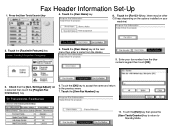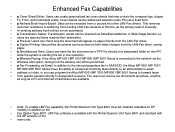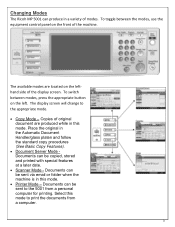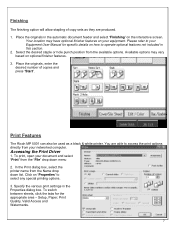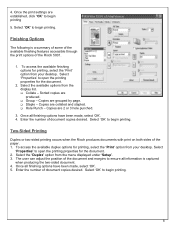Ricoh Aficio MP 5001 Support Question
Find answers below for this question about Ricoh Aficio MP 5001.Need a Ricoh Aficio MP 5001 manual? We have 4 online manuals for this item!
Question posted by monikachawla on March 6th, 2012
Storing Fax Numbers
How do i store a fax number and also give the number a name as well?
Current Answers
Answer #1: Posted by freginold on March 6th, 2012 5:17 PM
To store a fax destination, go into the address book (User Tools > System Settings > Administrator Tools > Address Book Management). Choose New Program, and enter the name you want displayed for that fax number. Then go to the Fax tab and enter the fax number. Touch OK to save the entry.
Related Ricoh Aficio MP 5001 Manual Pages
Similar Questions
Ricoh Aficio Mp C5502 - How Do I Delete Names Programmed Into The Scanner
(Posted by kgrubstalek 9 years ago)
Ricoh Aficio Mp 5001 How Do You Add Name To Scanner
(Posted by jupadorv 10 years ago)
How To Store Fax Numbers On A Ricoh Aficio Mp 5001
(Posted by bjkada 10 years ago)