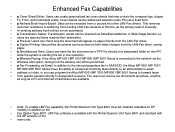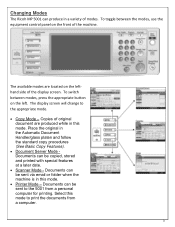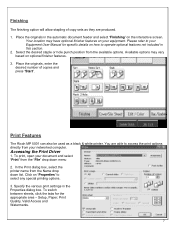Ricoh Aficio MP 5001 Support Question
Find answers below for this question about Ricoh Aficio MP 5001.Need a Ricoh Aficio MP 5001 manual? We have 4 online manuals for this item!
Question posted by elesh on July 3rd, 2014
Mp 5001 How Remove Or Edit Email Address From The Contact Page In Scan Mode
The person who posted this question about this Ricoh product did not include a detailed explanation. Please use the "Request More Information" button to the right if more details would help you to answer this question.
Current Answers
Answer #1: Posted by freginold on July 15th, 2014 4:03 PM
Hi, you can find instructions for deleting email addresses and other address book entries here:
- How to delete an address book entry from a Ricoh Aficio MP series copier
To edit an email address, go to the address book (User Tools/Counter > System Settings > Administrator Tools > Address Book Management) and select the user whose email you want to change. Then go to the Email tab, make the changes you want, and select OK to save the changes.
- How to delete an address book entry from a Ricoh Aficio MP series copier
To edit an email address, go to the address book (User Tools/Counter > System Settings > Administrator Tools > Address Book Management) and select the user whose email you want to change. Then go to the Email tab, make the changes you want, and select OK to save the changes.
Related Ricoh Aficio MP 5001 Manual Pages
Similar Questions
How Do I Store An Email Address For Scanning On A Ricoh Aficio Mp C6000
(Posted by akghen 10 years ago)
How To Store Email Address To Scan In A 5001 Mp Ricoh Copier
(Posted by JDiamol 10 years ago)
How To Store Email Address For Scanning In Ricoh Mp 5001
(Posted by mplch 10 years ago)
How Do You Edit Email Address In The Scanner Of A Aficio Mp C4000
(Posted by mergcorr 10 years ago)
Mp 4000 - How Remove Or Edit Email Address From The Contact Page In Scan Mode
(Posted by Anonymous-44257 12 years ago)