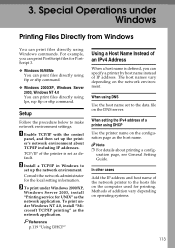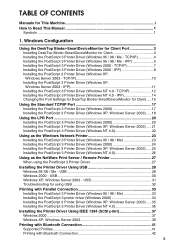Ricoh Aficio MP C4500 Support Question
Find answers below for this question about Ricoh Aficio MP C4500.Need a Ricoh Aficio MP C4500 manual? We have 8 online manuals for this item!
Question posted by skbmenor on July 19th, 2014
How To Add Aficio Mpc4500 Network Printers On Mac
The person who posted this question about this Ricoh product did not include a detailed explanation. Please use the "Request More Information" button to the right if more details would help you to answer this question.
Current Answers
Answer #1: Posted by freginold on August 13th, 2014 10:08 AM
Hi, you can find instructions for adding a printer to your Mac here:
http://support.ricoh.com/bb_v1oi/pub_e/oi_view/0001037/0001037617/view/op_guide/unv/0127.htm
http://support.ricoh.com/bb_v1oi/pub_e/oi_view/0001037/0001037617/view/op_guide/unv/0127.htm
Related Ricoh Aficio MP C4500 Manual Pages
Similar Questions
How To Add A Network Printer Nrg Mpc4500 In Mac
(Posted by jimmyMama 10 years ago)
Ricoh Aficio Mp 4001 How To Add Scan To Network Folder
(Posted by bpiaEditk 10 years ago)