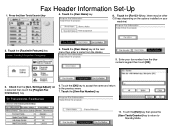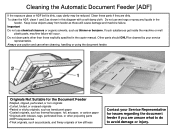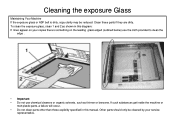Ricoh Aficio MP C5000 Support Question
Find answers below for this question about Ricoh Aficio MP C5000.Need a Ricoh Aficio MP C5000 manual? We have 3 online manuals for this item!
Question posted by smidithi on July 24th, 2014
How To Manually Add User To Ricoh 5000
The person who posted this question about this Ricoh product did not include a detailed explanation. Please use the "Request More Information" button to the right if more details would help you to answer this question.
Current Answers
Answer #1: Posted by freginold on July 31st, 2014 3:04 AM
Hi, instructions for programming a new user into the address book can be found in one of these articles, depending on which type of user you wish to add:
- How to add an email scan user
- How to add a folder scan user
- How to add a user code
- How to add an email scan user
- How to add a folder scan user
- How to add a user code