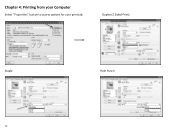Ricoh Aficio MP C5501 Support Question
Find answers below for this question about Ricoh Aficio MP C5501.Need a Ricoh Aficio MP C5501 manual? We have 1 online manual for this item!
Question posted by pbasquineblake on August 21st, 2013
How Do You Set Ricoh Aficio Mpc5501 To Default To Black Print Outs?
The person who posted this question about this Ricoh product did not include a detailed explanation. Please use the "Request More Information" button to the right if more details would help you to answer this question.
Current Answers
Answer #1: Posted by TommyKervz on August 21st, 2013 7:32 AM
Greetings - The article below has directions on how to set your printer to print in black and while only.
http://m.dummies.com/how-to/content/for-seniors-how-to-set-printer-preferences.html
http://m.dummies.com/how-to/content/for-seniors-how-to-set-printer-preferences.html
Related Ricoh Aficio MP C5501 Manual Pages
Similar Questions
How Do I Set The Default For Printing To Always Require A Password?
Currently, everytime I come to print a document, I have to remember to select the JOB TYPE to LOCKED...
Currently, everytime I come to print a document, I have to remember to select the JOB TYPE to LOCKED...
(Posted by danielbeatch 8 years ago)
Where Is The Ricoh Aficio Mpc5501 Waste Bottle Is Located
(Posted by mckathy 9 years ago)
How To Set Job Type Default Ricoh Mp5000 On Computer
(Posted by chtune 9 years ago)