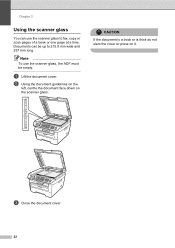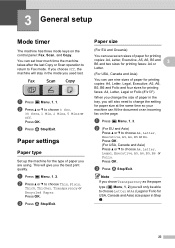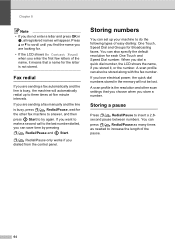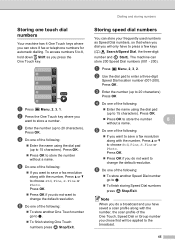Ricoh Aficio SP 1200SF Support Question
Find answers below for this question about Ricoh Aficio SP 1200SF.Need a Ricoh Aficio SP 1200SF manual? We have 2 online manuals for this item!
Question posted by mandy78 on March 5th, 2013
Scanning To Mac From Lanier Sp1200sf
I'm having trouble finding a server that will allow my macintosh laptop 10.6.8 to communicate with my lanier sp1200sf printer.
Have you any links for downloads that will help me scan to my macintosh HD files?
Current Answers
Related Ricoh Aficio SP 1200SF Manual Pages
Similar Questions
Mac Print Issue On Mf 2501 Sp
We can not print anything from our mac book air. printer shows error 91. even we can not print test ...
We can not print anything from our mac book air. printer shows error 91. even we can not print test ...
(Posted by mosesmurthy 9 years ago)
Why Toner Life End Message Keep On Showing On Sp 1200s Prints.
why toner life end message keep on showing on sp 1200s printer.
why toner life end message keep on showing on sp 1200s printer.
(Posted by ravindragandhile 11 years ago)
I Have A Ricoh Aficio Mp171 Super G3 The Paper Drawer Is Stuck Because One Of Th
plastic peices that hold the paper in place has come loose. Is there a way to get into the drawer to...
plastic peices that hold the paper in place has come loose. Is there a way to get into the drawer to...
(Posted by sharonthompson 11 years ago)
Sir Hamar Yaha Ricoh Aficio Xerox Hamne Liy Lekin Computer Se Xerox Me Print Nah
(Posted by ashishvaland29 11 years ago)