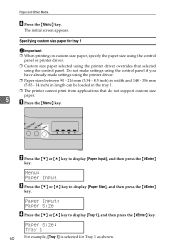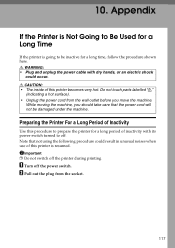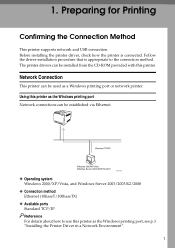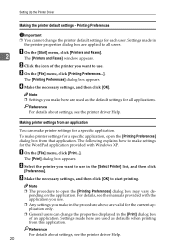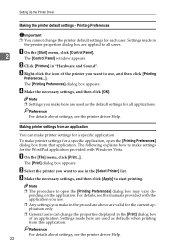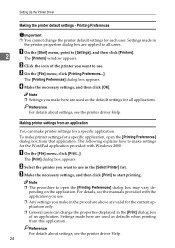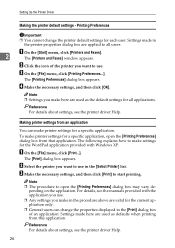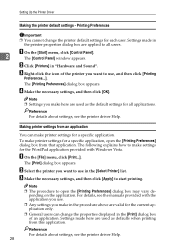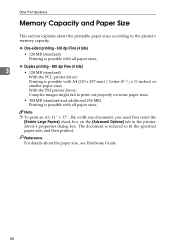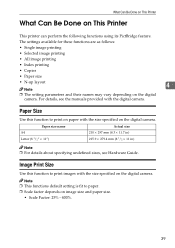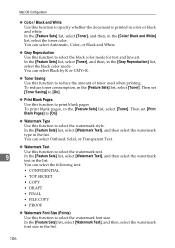Ricoh C231N Support Question
Find answers below for this question about Ricoh C231N - Aficio Color Laser Printer.Need a Ricoh C231N manual? We have 1 online manual for this item!
Question posted by desmond50907 on November 8th, 2011
Ricoh C231n
One of the colour toner was used up and the entire printer was not able to print, even though the black colour toner was still at half full.
Current Answers
Answer #1: Posted by freginold on January 12th, 2012 4:00 AM
Yes, if any of the toners are out you won't be able to print. The printer needs all four toners to be able to print.
Related Ricoh C231N Manual Pages
Similar Questions
Ricoh Aficio Sp C231n Service Code Sc240
Ricoh Aficio Sp C231n: Service Code Sc240 Is Appearing On Display. Any Instruction?
Ricoh Aficio Sp C231n: Service Code Sc240 Is Appearing On Display. Any Instruction?
(Posted by zzeljkov 6 years ago)
Error Message Sc325 For C410dn Color Laser Printer
I just changed the PCUs in my Ricoh C410dn printer. They are in securely and appear to be fine based...
I just changed the PCUs in my Ricoh C410dn printer. They are in securely and appear to be fine based...
(Posted by gek2006 11 years ago)
C231n Printer Issue....
Can some one tell me the sequence of keys to press to service mode on a c231n printer. Thank you
Can some one tell me the sequence of keys to press to service mode on a c231n printer. Thank you
(Posted by jhaske 12 years ago)
Can The Ricoh Aficio Sp C231n Printer Print Double Side. Doing A Newsletter.
(Posted by Anonymous-44635 12 years ago)
How Do I Make My Computer Print In Color To The Ricoh Aficio Sp 8200dn Printer
(Posted by Anonymous-38743 12 years ago)