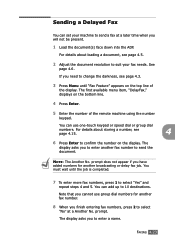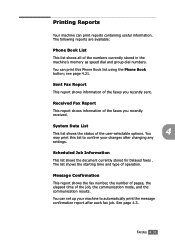Ricoh FAX2210L Support Question
Find answers below for this question about Ricoh FAX2210L.Need a Ricoh FAX2210L manual? We have 1 online manual for this item!
Question posted by pmyers on February 16th, 2012
How Do I Program A New Fax Number Destination. Model Mpc2050
The person who posted this question about this Ricoh product did not include a detailed explanation. Please use the "Request More Information" button to the right if more details would help you to answer this question.
Current Answers
Answer #1: Posted by freginold on February 17th, 2012 3:39 AM
To add a fax destination, go into the address book (User Tools/Counter > System Settings > Admin Tools > Address Book Management) and choose New Program. Enter a name for this destination, then select the Fax tab and enter the fax number. Touch OK to save the new entry.
Related Ricoh FAX2210L Manual Pages
Similar Questions
Ricoh Aficio Mp 171
Please help. Our Ricoh Aficio MP 171 is receiving multiple RFQ's along with a blank page for every f...
Please help. Our Ricoh Aficio MP 171 is receiving multiple RFQ's along with a blank page for every f...
(Posted by dsalesinc 10 months ago)
How To Change Time On Ricoh Sfx2000m Fax Machine.
(Posted by heatherinnis 11 years ago)
How Do We Set Our Company Name So It Appears On Incoming And Outgoing Faxes?
(Posted by kwood 11 years ago)
Fax Confirmations
How do you set-up the fax machine to generate fax confirmations or fails after each fax is sent.
How do you set-up the fax machine to generate fax confirmations or fails after each fax is sent.
(Posted by GregorySearle 12 years ago)
Aficio Mp 171 Fax
Aficio MP 171 fax is printing blank pages, How do I clear fax memory?
Aficio MP 171 fax is printing blank pages, How do I clear fax memory?
(Posted by quintinrhodes 12 years ago)