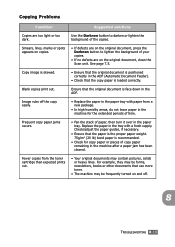Ricoh FAX2210L Support and Manuals
Get Help and Manuals for this Ricoh item

View All Support Options Below
Free Ricoh FAX2210L manuals!
Problems with Ricoh FAX2210L?
Ask a Question
Free Ricoh FAX2210L manuals!
Problems with Ricoh FAX2210L?
Ask a Question
Most Recent Ricoh FAX2210L Questions
Ricoh Aficio Mp 171
Please help. Our Ricoh Aficio MP 171 is receiving multiple RFQ's along with a blank page for every f...
Please help. Our Ricoh Aficio MP 171 is receiving multiple RFQ's along with a blank page for every f...
(Posted by dsalesinc 10 months ago)
How Do I Program A New Fax Number Destination. Model Mpc2050
(Posted by pmyers 12 years ago)
Aficio Mp 171 Fax
Aficio MP 171 fax is printing blank pages, How do I clear fax memory?
Aficio MP 171 fax is printing blank pages, How do I clear fax memory?
(Posted by quintinrhodes 12 years ago)
Popular Ricoh FAX2210L Manual Pages
Ricoh FAX2210L Reviews
We have not received any reviews for Ricoh yet.