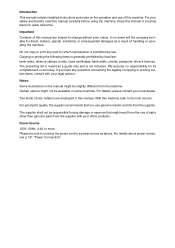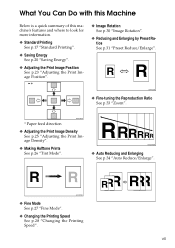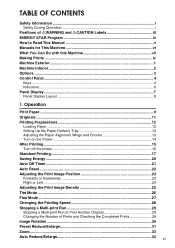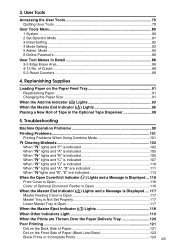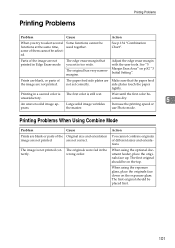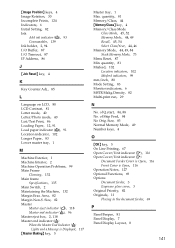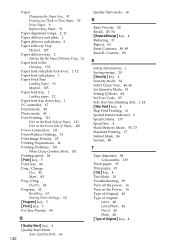Ricoh Priport DX 4545 Support Question
Find answers below for this question about Ricoh Priport DX 4545.Need a Ricoh Priport DX 4545 manual? We have 1 online manual for this item!
Question posted by fayaz1007 on November 12th, 2015
Printing Problems:.a Am
my printouts are not clear as if ink is not being pumped.
Current Answers
Answer #1: Posted by Odin on November 12th, 2015 11:34 AM
Hope this is useful. Please don't forget to click the Accept This Answer button if you do accept it. My aim is to provide reliable helpful answers, not just a lot of them. See https://www.helpowl.com/profile/Odin.
Related Ricoh Priport DX 4545 Manual Pages
Similar Questions
I Own A Ricoh Priport Dx 3343. What Does Error Code E-02 Mean?
I would like to understand what error code E-02 means and how it can be fixed so I can use my machin...
I would like to understand what error code E-02 means and how it can be fixed so I can use my machin...
(Posted by mimeventsasy 11 years ago)
Service Handbook For Duplicator Dx 4545
maintenance and reper this duplicator
maintenance and reper this duplicator
(Posted by aitradiahcene 11 years ago)
Service Handbook Duplicator Dx 4545
maintenance and reparation dx 4545
maintenance and reparation dx 4545
(Posted by aitradiahcene 11 years ago)
How To Install Printer Unit For Ricoh Aficio Priport Dx4545?
How to put together and install Network Printer Unit Type 4545A to My ricoh aficio priport DX4545 pr...
How to put together and install Network Printer Unit Type 4545A to My ricoh aficio priport DX4545 pr...
(Posted by ibctechnicianteam 12 years ago)