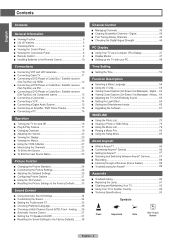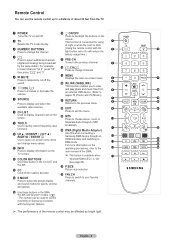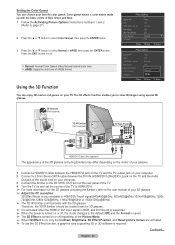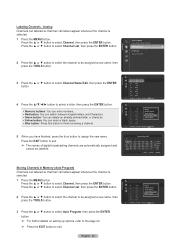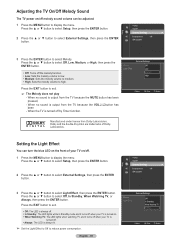Samsung HL56A650 Support Question
Find answers below for this question about Samsung HL56A650 - 56" Rear Projection TV.Need a Samsung HL56A650 manual? We have 2 online manuals for this item!
Question posted by mayahjmca on February 14th, 2014
Wjat Does Ot Meam When Green And Red Light Is On My 56 Samsung Tv
The person who posted this question about this Samsung product did not include a detailed explanation. Please use the "Request More Information" button to the right if more details would help you to answer this question.
Current Answers
Related Samsung HL56A650 Manual Pages
Samsung Knowledge Base Results
We have determined that the information below may contain an answer to this question. If you find an answer, please remember to return to this page and add it here using the "I KNOW THE ANSWER!" button above. It's that easy to earn points!-
General Support
What Does The LED Light On The Front Of My N200 Desktop Charger Indicate? A green light indicates the battery is at least 90 percent charged, while a yellow light indicates that the battery is operating at a temperature that is too high or too low, or there is charging. A red light indicates the battery is a poor connection. Make sure the phone is resting properly in the charger slot. -
General Support
...away from phone's keypad Answering After you should only be charged fully before going to green light on phone type and usage. Set your phone). headset and ask if you have a... communicate with your Bluetooth phone and Bluetooth headset. IMPORTANT: Do not hold until the red light turns to a "setup", "connect", or "Bluetooth" Press phone... -
General Support
...Accessories Charging The Headset Storage Of The Headset Turning The Headset On/Off Meaning Of The Light Indicator Pairing With Your Bluetooth Phone Wearing The Headset Making A Call Ending A Call ...that the headset is waiting for a call . switch it for 4 seconds until the red light on the indicator light, then release. How Do I Use The Samsung Bluetooth Headset (WEP200)? Do not attempt...
Similar Questions
Samsung Tv Wont Turn On Red Light Blinking 56 Inch Dlp
(Posted by KagtJnLm 10 years ago)
My Samsung Tv Won't Stay On And Red Light And Yellow Is Blinking.
(Posted by zadevelovic 10 years ago)
Samsung Hls5687wx- 56' Rear Projection Tv
Where do you find the fan #2 in the tv
Where do you find the fan #2 in the tv
(Posted by sturmpaula 11 years ago)
What Are The Green And Red Lights For, They Are Blinking And Tv Picture Won
(Posted by Bellarex 11 years ago)
Tv Is Turning Off And 1 Red And Then 2 Green Flashing Lights Consecutively
TV is turning off and 1 red light and 2 green lights are flashing. Is it time for a new lamp?
TV is turning off and 1 red light and 2 green lights are flashing. Is it time for a new lamp?
(Posted by ejtoomey 12 years ago)