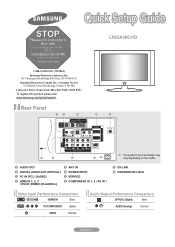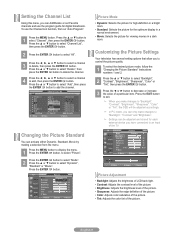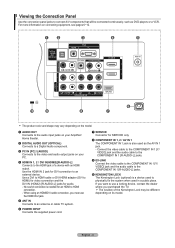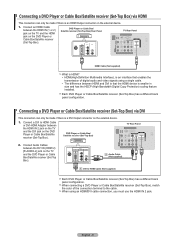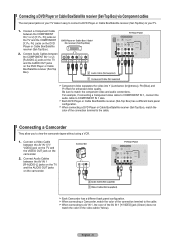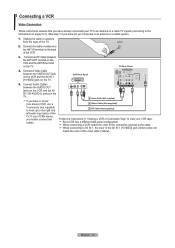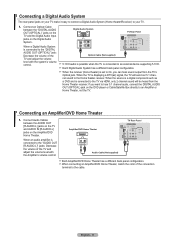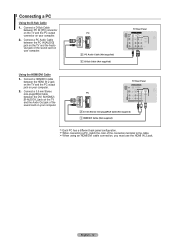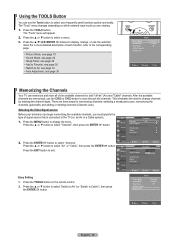Samsung LN32A300J1D Support Question
Find answers below for this question about Samsung LN32A300J1D.Need a Samsung LN32A300J1D manual? We have 3 online manuals for this item!
Current Answers
Related Samsung LN32A300J1D Manual Pages
Samsung Knowledge Base Results
We have determined that the information below may contain an answer to this question. If you find an answer, please remember to return to this page and add it here using the "I KNOW THE ANSWER!" button above. It's that easy to earn points!-
General Support
... 1.1 Blu-ray disc players. (Check disc documentation for your television to verify that BD-Live is set to Allow (All) or ... may not be HDCP compliant. Consult the user guide or specs for hardware requirements.) BD-P1000, BD-P1200 and BD-P1500...downloaded. Related FAQs Read more ) connected to your player. The TV or display device must have a USB Flash drive (4GB or more... -
General Support
Follow the on-screen instructions for updating your TV needs to be connected to your television and your player. Manually Updating your Player With the LAN ... gateway and domain name servers (DNS) will see " Finding Your Network Settings" below . Control Panel > The TCP/IP Control Panel will be displayed in the active Mac OS 10.x on the TCP/IP tab. System Preferences >... -
How To Use The Wireless LinkStick With Your Television SAMSUNG
How To Use The Wireless LinkStick With Your Television 9992. How To Install Samsung's PC Share Manager 9630. Product : Televisions > LED TV 3298. How To Use The Wireless LinkStick With Your Television
Similar Questions
I Need To Get Into The Service Menu For A Ln32a300j1d Service Menu. Code???
(Posted by mark27879 10 years ago)
Samsung Un65c6500vfxza 65' Flat Panel Tv Reviews
(Posted by motox1us 11 years ago)
My Tv Has Picture But No Sound. What Is Wrong? Part To Replace?
(Posted by Anonymous-89329 11 years ago)
I Am Having Color Problems With My Samsung Flat Screen. What Should I Do?
(Posted by Greggrooms31196 11 years ago)