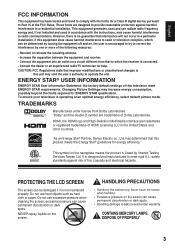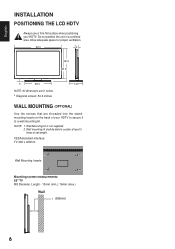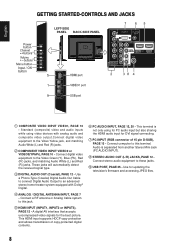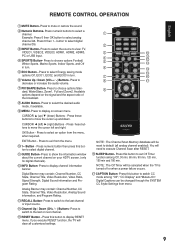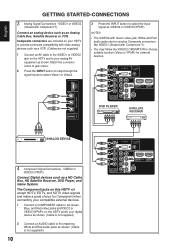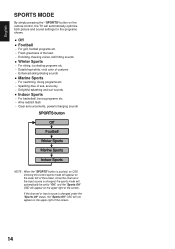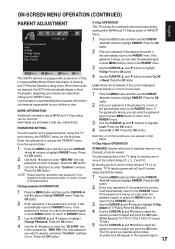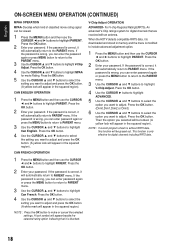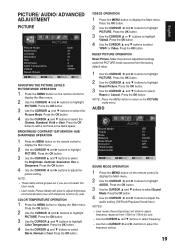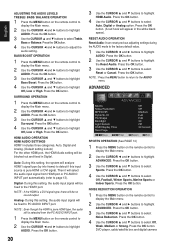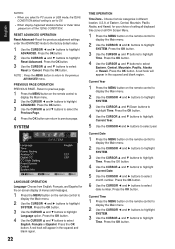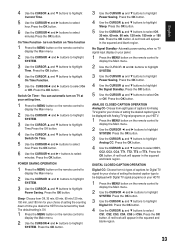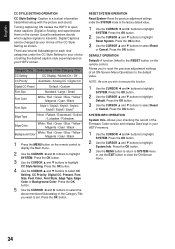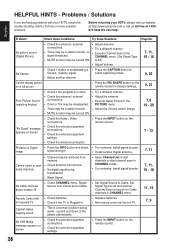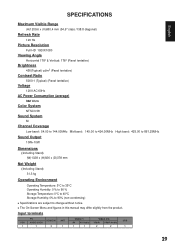Sanyo DP55441 Support Question
Find answers below for this question about Sanyo DP55441.Need a Sanyo DP55441 manual? We have 1 online manual for this item!
Question posted by aylacminku on July 25th, 2014
Sanyo Dp55441 How To Set Default Channel
The person who posted this question about this Sanyo product did not include a detailed explanation. Please use the "Request More Information" button to the right if more details would help you to answer this question.
Current Answers
Related Sanyo DP55441 Manual Pages
Similar Questions
Sanyo 27 Inch And 32 Inch Tv Set
What retailers in Northern Virginia sell Sanyo 27 in flat screen television set? What retailers in N...
What retailers in Northern Virginia sell Sanyo 27 in flat screen television set? What retailers in N...
(Posted by bbriston 9 years ago)
Can I Connect My Care Sara Hydrophone To My Sanyo Dp46840 Flat Panel Tv And How
(Posted by freespirittonya 9 years ago)
Sanyo Dp55441 How Do I Get Hdmi Channel To Be Default Channel On Start Up
(Posted by joycndsgu 10 years ago)
Without Remote How Do I Set Up Channel Search
we got this tv without a remote. I bought a generic remote but cant find any channel but 3. How can ...
we got this tv without a remote. I bought a generic remote but cant find any channel but 3. How can ...
(Posted by jkloss3 11 years ago)