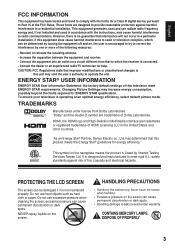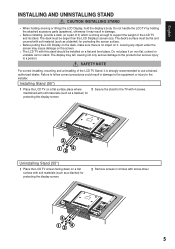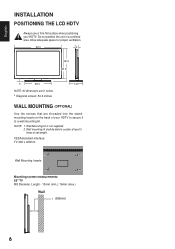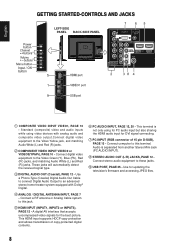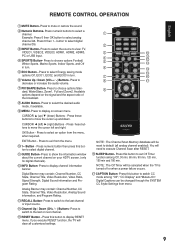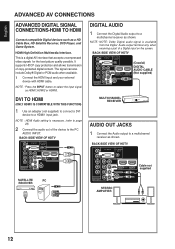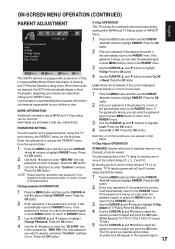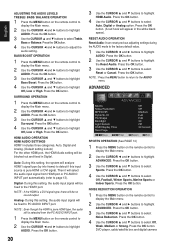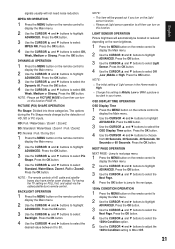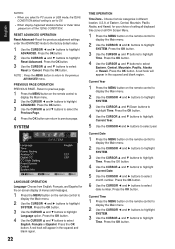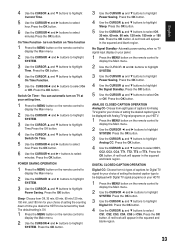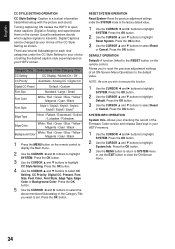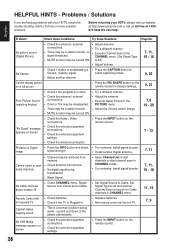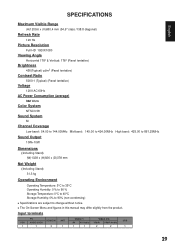Sanyo DP55441 Support Question
Find answers below for this question about Sanyo DP55441.Need a Sanyo DP55441 manual? We have 1 online manual for this item!
Question posted by eworlma on July 10th, 2014
How To Get Your Sanyo Dp55441 To To Turn On To Hdmi1
The person who posted this question about this Sanyo product did not include a detailed explanation. Please use the "Request More Information" button to the right if more details would help you to answer this question.
Current Answers
Related Sanyo DP55441 Manual Pages
Similar Questions
Can I Connect My Care Sara Hydrophone To My Sanyo Dp46840 Flat Panel Tv
(Posted by freespirittonya 9 years ago)
Can I Connect My Care Sara Hydrophone To My Sanyo Dp46840 Flat Panel Tv And How
(Posted by freespirittonya 9 years ago)
My Sanyo 55 Inch Dp55441 Turned Off And Wont Turn Back On.
(Posted by samix 10 years ago)
Sanyo 55 Dp55441 Turning Off
My Sanyo tv comes flashes about 10 then goes dark with no sound
My Sanyo tv comes flashes about 10 then goes dark with no sound
(Posted by Anonymous-77290 11 years ago)
Sanyo 55 Dp55441 Turning Off
My Sanyo tv comes flashes about 10 then goes dark with no sound
My Sanyo tv comes flashes about 10 then goes dark with no sound
(Posted by Anonymous-77284 11 years ago)