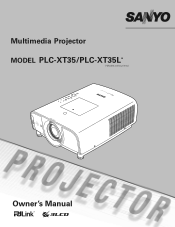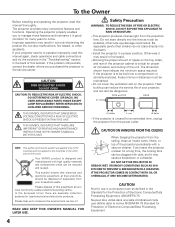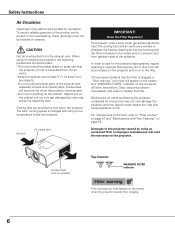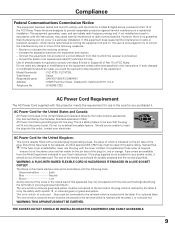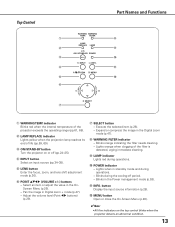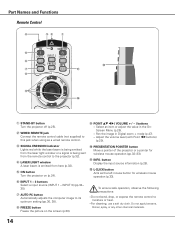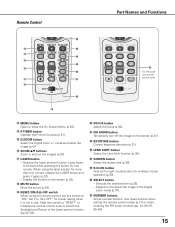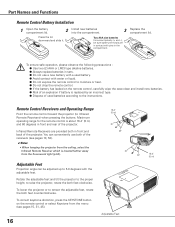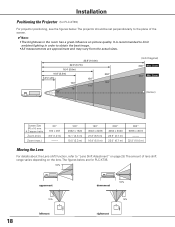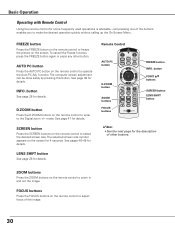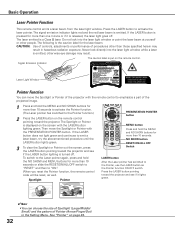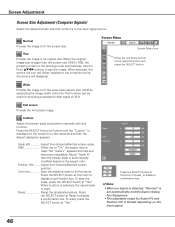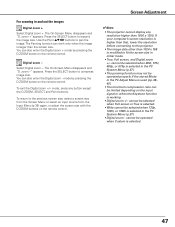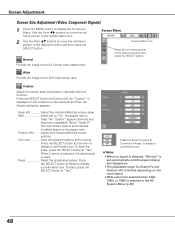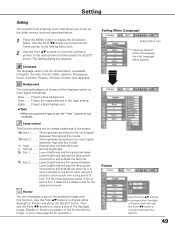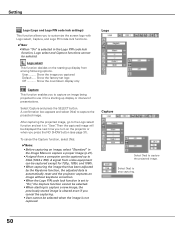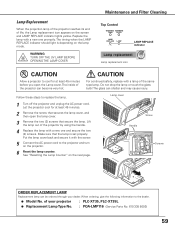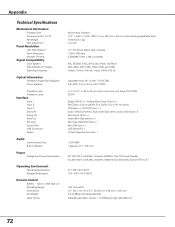Sanyo PLC-XT35 Support Question
Find answers below for this question about Sanyo PLC-XT35 - XGA LCD Projector.Need a Sanyo PLC-XT35 manual? We have 1 online manual for this item!
Question posted by slaven on February 21st, 2012
Screen Size
Sanyo XT-35 at 16:9 ratio screen size distance from screen 8m
Current Answers
Related Sanyo PLC-XT35 Manual Pages
Similar Questions
Lcd Projector Black Sport On The Screen It Been Growing.
(Posted by fm1964 11 years ago)
No Signal For Projector Plc-xr201
I have a sanyo xga projector model plc-xr201 and wondered if this works with windows 2003 and on an ...
I have a sanyo xga projector model plc-xr201 and wondered if this works with windows 2003 and on an ...
(Posted by Anonymous-55192 12 years ago)
Plc-xu74 Lcd Projector How To Unlock The Projector Panel
PLC-XU74 LCD Projector how to unlock the projector paneli locked the control; panel of projector and...
PLC-XU74 LCD Projector how to unlock the projector paneli locked the control; panel of projector and...
(Posted by arslanumar 12 years ago)
Lamp Not Glowing
What is the problem when lamp is not gloeing in Sanyo PLC-XT35
What is the problem when lamp is not gloeing in Sanyo PLC-XT35
(Posted by rohits931303 13 years ago)
Are There In Compatibillity Issues With Projector Plc-xp30 And Windows 7?
Cannot get display to hold image between Windoes 7 laptop and Projector.
Cannot get display to hold image between Windoes 7 laptop and Projector.
(Posted by grahamx7 14 years ago)