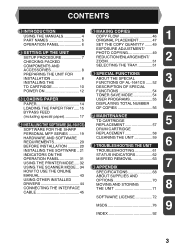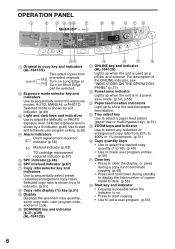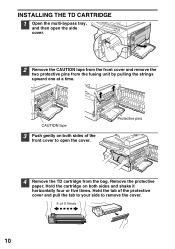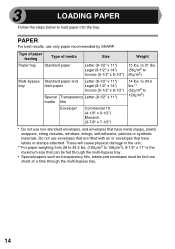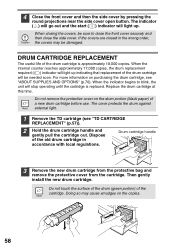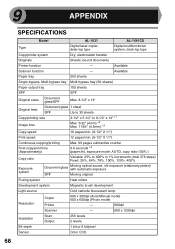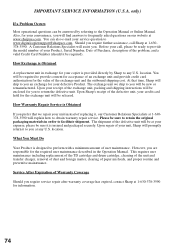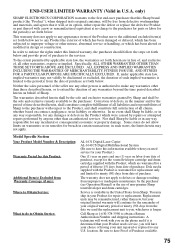Sharp AL 1631 Support Question
Find answers below for this question about Sharp AL 1631 - B/W Laser - Copier.Need a Sharp AL 1631 manual? We have 1 online manual for this item!
Question posted by nhoj19 on March 28th, 2012
Black Streaks On Side Of Paper. What Should I Do?
The person who posted this question about this Sharp product did not include a detailed explanation. Please use the "Request More Information" button to the right if more details would help you to answer this question.
Current Answers
Related Sharp AL 1631 Manual Pages
Similar Questions
Printing A Black Copy
I am not getting a copy of what is correctly placed face down on the glass, it is blank. There doesn...
I am not getting a copy of what is correctly placed face down on the glass, it is blank. There doesn...
(Posted by knllaird 10 years ago)
Copier Just Stopped Coping Sends Out Blank Pieces Of Paper
(Posted by dkrutiak2 11 years ago)
After Installing A New Toner Cartridge In My Al1631 Will Not Feed The Paper
It tears up the paper when trying to feed the paper in the cartridge. what would be the problem?
It tears up the paper when trying to feed the paper in the cartridge. what would be the problem?
(Posted by marionmills 11 years ago)
Black Streaks On Copies
Sharp AR208D - new toner, developer and master. No set pattern to streaks - some thin, some broader....
Sharp AR208D - new toner, developer and master. No set pattern to streaks - some thin, some broader....
(Posted by e1b1here 13 years ago)
H4 What Does This Mean? Own Al1631 Laser Copier
My AL1631 copier keeps flashing h 4 Cannot make copies. What can I do to fix it?
My AL1631 copier keeps flashing h 4 Cannot make copies. What can I do to fix it?
(Posted by Anonymous-22774 13 years ago)