Sharp UX-P100 Support Question
Find answers below for this question about Sharp UX-P100.Need a Sharp UX-P100 manual? We have 1 online manual for this item!
Question posted by fakas23 on October 5th, 2011
Ux P100 Won't Fax
Hello,my name is charlie. When I send the paper gets about 1/2 way down then stops. Prints out error code E-1 comes up.
Current Answers
There are currently no answers that have been posted for this question.
Be the first to post an answer! Remember that you can earn up to 1,100 points for every answer you submit. The better the quality of your answer, the better chance it has to be accepted.
Be the first to post an answer! Remember that you can earn up to 1,100 points for every answer you submit. The better the quality of your answer, the better chance it has to be accepted.
Related Sharp UX-P100 Manual Pages
UX-P100 Operation Manual - Page 1


Receiving Faxes 5. Maintenance 9. Special Functions 7. Sending Faxes 4. Troubleshooting Printing Lists 8. Setting Up and Using OpenLCR 3. Making Copies 6. MODEL
UX-P100
FACSIMILE OPERATION MANUAL
1. Installation 2.
UX-P100 Operation Manual - Page 2


...is no guarantee that to the appropriate instructions in a residential installation.
Model Number UX-P100 Serial Number Date of Purchase Place of the FCC Rules.
Consult the dealer or...date and time of transmission. (2) Identification of either the business, business entity or individual sending the message. (3) Telephone number of loss or theft. FCC Regulations state that this equipment...
UX-P100 Operation Manual - Page 3


...(15.4 lines/mm)
10 pages max. (letter/A4, 20 lb paper)
Thermal transfer recording
64 levels
MR, MH, H2
16-digit LCD ...mode, excluding time for choosing a Sharp fax machine! The features and specifications of your new Sharp fax are shown below.
Introduction
Welcome, and...10 m) (approx. 30 letter-size pages)
Replacement roll (not included): UX-5CR 164 ft. (50 m) (one roll yields approx. 150 letter-...
UX-P100 Operation Manual - Page 4


...the right to 600 mm)
Effective scanning width 8.3" (210 mm) max. paper at room temperature)
Letter: 50 sheets (max. Effective printing width 8.3" (210 mm) max.
stack height: 5 mm) Legal: ...for product improvement without prior notice. Contrast control
Automatic/Dark selectable
Reception modes
TEL/FAX
Copy function
Single / Multi (99 copies/page)
Telephone function
Yes (cannot be ...
UX-P100 Operation Manual - Page 6


...35 Sending a Fax by Normal Dialing 37 Sending a Fax by Automatic Dialing 38 Sending a Fax From Memory 44
4. Making Copies
52
6. Setting Up and Using OpenLCR
23
3. Receiving Faxes
46
Using FAX Mode... Checklist 8 Connections 9 Loading the Imaging Film 12 Loading Printing Paper 14 Entering Your Name and Fax Number 16 Setting the Date and Time 18 Setting the Reception Mode 20 Volume ...
UX-P100 Operation Manual - Page 8


...currently selected reception mode).
3 Left and right arrow keys
Auto-dial numbers: When sending a fax or making a phone call, press these keys to dial numbers, and enter ...MODE key
When a document is completed.
6 A Look at the Operation Panel
1
2
3
UP TEL FAX
Z
RESOLUTION/ REDIAL RECEPTION MODE
STOP COPY/HELP START/MEMORY
FUNCTION OpenLCR
DOWN
6 7 8 9 10 11
4
5
ABC
DEF
123
GHI...
UX-P100 Operation Manual - Page 9


...line and fax tones through the speaker when faxing a document. Press this key before dialing to send a fax through the FUNCTION MODE settings.
12 SPEAKER key
Press this key to listen to begin fax transmission. ... receive rate information to your fax machine.
8 START/MEMORY key
Press this key to print out the Help List, a quick reference guide to the operation of your fax.
11 UP and DOWN arrow...
UX-P100 Operation Manual - Page 11


Use the handset to make ordinary phone calls, or to transmit and receive faxes manually. Do not plug the power cord into the jack marked with a handset symbol on and off switch, so the power is not covered under ...
UX-P100 Operation Manual - Page 12


Dial mode: The fax machine is set the fax machine for tone dialing.
Insert the other end into the jack on the back of the line cord into a standard (RJ11C) ...operation panel as follows:
1 Press FUNCTION once and
twice.
DIAL MODE
3 Press
once.
1=TONE, 2=PULSE
4 Select the dial mode:
TONE: 1 PULSE: 2
5 Press STOP to exit. TLEINLE.
If you must set for pulse dialing. LINE.
UX-P100 Operation Manual - Page 13


Attach the paper tray and paper tray extension
Attach the paper tray and paper tray extension. If you install surge protectors for use the fax machine in conjunction with digital ...Comments:
♦ The fax machine is not compatible with any of these services, you may experience errors during transmission and reception of facsimile messages.
♦ The fax machine is not designed for...
UX-P100 Operation Manual - Page 17
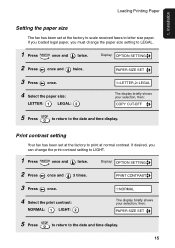
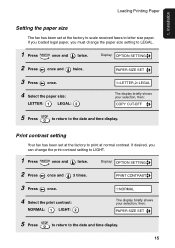
... to LEGAL.
1 Press FUNCTION once and
twice.
Loading Printing Paper
1.
Print contrast setting
Your fax has been set at normal contrast. PAPER SIZE SET
3 Press
once.
1=LETTER,2=LEGAL
4 Select the paper size:
LETTER: 1 LEGAL: 2
The display briefly shows your selection, then: PAPER SIZE SET
5 Press STOP to return to letter size paper. Display: OPTION SETTING
2 Press
once and...
UX-P100 Operation Manual - Page 19
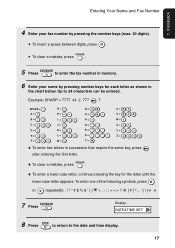
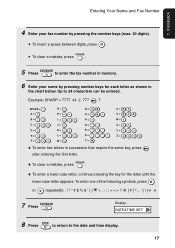
...&TIME SET
8 Press STOP to return to 24 characters can be entered. Installation
4 Enter your fax number by pressing the number keys (max. 20 digits).
• To insert a space between digits, press . • To clear a mistake, press SPEAKER .
5 Press START/MEMORY to enter the fax number in memory.
6 Enter your name by pressing number...
UX-P100 Operation Manual - Page 41


Sending Faxes
Sending a Fax by Automatic Dialing
5 Enter a name by pressing number keys for the letter until the
lower case letter appears. Note: The fax machine uses a lithium battery to
the date and time display. Up to 15 characters can be entered. (If you do not wish to enter a name, go directly to replace it . Battery power is...
UX-P100 Operation Manual - Page 43
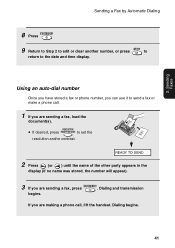
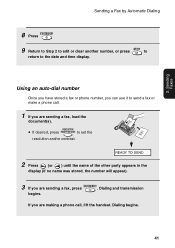
...number, or press STOP to
return to set the
resolution and/or contrast. Using an auto-dial number
Once you have stored a fax or phone number, you can use it to send a fax or make a ...1 If you are sending a fax, load the
document(s). RESOLUTION/
• If desired, press RECEPTION MODE to the date and time display. Dialing begins.
41 READY TO SEND
2 Press
(or ) until the name of the other party...
UX-P100 Operation Manual - Page 46


... ) until the name of the number appears in a single operation. To
delete a location, scroll to the location and then press STOP .
44 Broadcasting (sending a fax to multiple destinations)
This function allows you wish
to send the fax (maximum of 20).
• To check your selected locations, press
to scroll through them. Sending a Fax From Memory
Sending a Fax From Memory
You...
UX-P100 Operation Manual - Page 47


...MEMORY .
• A Transaction Report is automatically printed out after Broadcasting is often busy, as it saves you can also send a fax through memory, load the document, press START/...convenient when sending to locations where the line is
completed. Sending a Fax From Memory
3. After transmission, the memory will also need to transmit the page which have a communication error code. You ...
UX-P100 Operation Manual - Page 64


... line error prevented the transaction. The time at which your 30 most recent calls. (This list is only available if you were receiving, contact the faxing party to see how they are using a function which transmission/reception started.
The printing paper or document jammed, preventing the transaction. The transaction was cancelled because the STOP key...
UX-P100 Operation Manual - Page 71
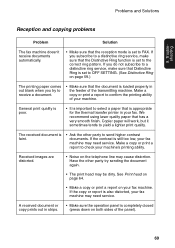
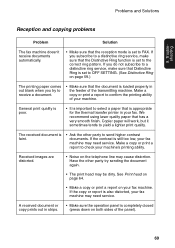
If you try sending the document again.
• The print head may cause distortion. We recommend using laser quality paper that the reception mode is appropriate for the thermal transfer printer in strips....copy or print a report to OFF SETTING. (See Distinctive Ring on your fax. See Print head on page 64.
• Make a copy or print a report on page 59.)
The printing paper comes out ...
UX-P100 Operation Manual - Page 80
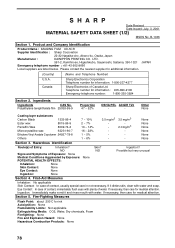
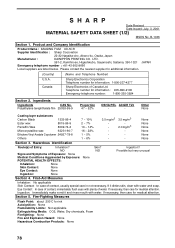
Product and Company Identification
Product Name : IMAGING FILM UX-5CR
Supplier Identification : Sharp Corporation
22-22 Nagaike-cho, Abeno-ku, Osaka, Japan
Manufacturer :
DAINIPPON PRINTING CO. Please contact the nearest supplier for medical attention.
Canada
Sharp Electronics Corporation Telephone number for medical attention.
Eye Contact: In case of contact, immediately ...
UX-P100 Operation Manual - Page 84


..., 39 Line error, 67 Loading paper, 14 Loading the document, 34
M
Memory transmission, 45 Memory, substitute reception to, 51
N
Normal Dialing, 37 Number of rings in FAX reception mode,
46
O
OpenLCR, 23-32 Ordering parts, 76 Original document support, 11
P
Paper jams, clearing, 74-75 Paper size setting, 14 Paper, loading, 14 Power cord, 9 Print contrast setting...
Similar Questions
Unable To Enter A New Fax Telephone Number For The Sharp Ux-p100.
(Posted by ambrclar 10 years ago)
Fax Received Stuck In Memory
there was a paper jam while the fax was coming in. once that was cleared the fax didn't finish print...
there was a paper jam while the fax was coming in. once that was cleared the fax didn't finish print...
(Posted by Anonymous-117529 10 years ago)
Sharp Ux-p100 Long Lines Question
Using a just-out-of-the-box UX-P100 plain paper fax, I get long, vertical lines down the page when I...
Using a just-out-of-the-box UX-P100 plain paper fax, I get long, vertical lines down the page when I...
(Posted by ahealthya 12 years ago)
Error Code Dk And Vk For Sharp Printer Model Mx-m363n
(Posted by egoodyear 12 years ago)

