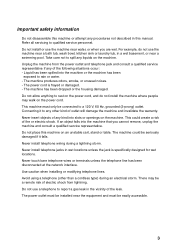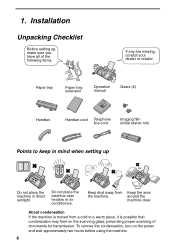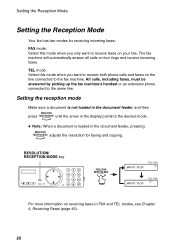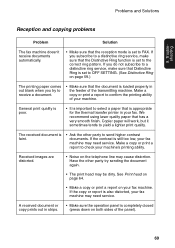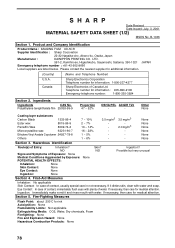Sharp UX-P100 Support Question
Find answers below for this question about Sharp UX-P100.Need a Sharp UX-P100 manual? We have 1 online manual for this item!
Question posted by martin725058 on February 9th, 2021
Copy Has Vertice Lines
The person who posted this question about this Sharp product did not include a detailed explanation. Please use the "Request More Information" button to the right if more details would help you to answer this question.
Current Answers
Answer #1: Posted by hzplj9 on February 11th, 2021 2:36 PM
This is the service manual for your device. It will enable you to run diagnostic tests and find the source of your problem.
https://www.manualslib.com/manual/1216223/Sharp-Ux-P200.html#product-UX-P100
Hope that helps.
Related Sharp UX-P100 Manual Pages
Similar Questions
Unable To Enter A New Fax Telephone Number For The Sharp Ux-p100.
(Posted by ambrclar 10 years ago)
Sharp Ux-p100 Long Lines Question
Using a just-out-of-the-box UX-P100 plain paper fax, I get long, vertical lines down the page when I...
Using a just-out-of-the-box UX-P100 plain paper fax, I get long, vertical lines down the page when I...
(Posted by ahealthya 11 years ago)
I Have A Sharp Ux-500 Fax/telephone And When I Try To Fax I Get A Line Error?
(Posted by kathy6041 12 years ago)
Ux P100 Won't Fax
Hello,my name is charlie. When I send the paper gets about 1/2 way down then stops. Prints out error...
Hello,my name is charlie. When I send the paper gets about 1/2 way down then stops. Prints out error...
(Posted by fakas23 12 years ago)