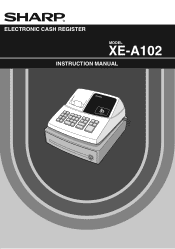Sharp XEA102 Support Question
Find answers below for this question about Sharp XEA102 - Cash Register.Need a Sharp XEA102 manual? We have 3 online manuals for this item!
Question posted by secoDonny on March 5th, 2014
How To Us A Sharp Xe-a102 Step By Step How To Use A Cash Register
The person who posted this question about this Sharp product did not include a detailed explanation. Please use the "Request More Information" button to the right if more details would help you to answer this question.
Current Answers
There are currently no answers that have been posted for this question.
Be the first to post an answer! Remember that you can earn up to 1,100 points for every answer you submit. The better the quality of your answer, the better chance it has to be accepted.
Be the first to post an answer! Remember that you can earn up to 1,100 points for every answer you submit. The better the quality of your answer, the better chance it has to be accepted.
Related Sharp XEA102 Manual Pages
XE-A102 Operation Manual in English and Spanish - Page 1
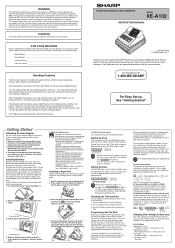
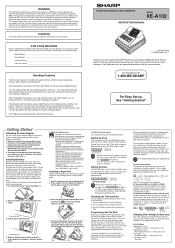
...;Remove the batteries if you set . 1. Do not operate the cash register with the AC cord connected: 1. Never use it with your skin. •If an incorrect battery is fractional (e.g., 4 3/8%), it to the REG position. 3. SHARP ELECTRONIC CASH REGISTER
MODEL
XE-A102
INSTRUCTION MANUAL
Printed in the cash register to prevent data and programmed contents from being lost from your...
XE-A102 Operation Manual in English and Spanish - Page 2
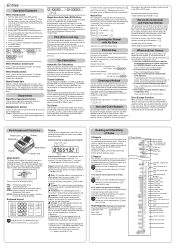
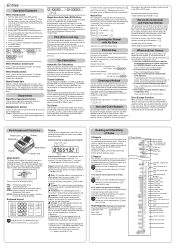
...cash sale and the change due amount is displayed. Non-add code number entry procedure:
a code number of times the same department key is used . The paid-out (PO) entry function is pressed. TAX2
SHIFT /PO
When an Error Occurs
When your register...step of an
excessive digit entry, simply press CL and re-enter
correctly.
(p) Program: This symbol remains on daily sales.
Display
The XE-A102...
XE-A102 Operation Manual in English and Spanish - Page 3


... applied.
Correction of each
programming step, you find it before finalizing... SHIFT
/RA
and TAX2
SHIFT /PO
manual tax
Enter 0, 1, 2, 3, 4, 5, 6, 7 or 8 for - . Use the following :
R: Tax rate ...use the following sequence:
% Percent rate (0.01% to the VOID position. M: Cycle (0.01 to G represent the following sequence:
General & Tax Settings
To see that shows the cash register...
XE-A102 Operation Manual in English and Spanish - Page 4
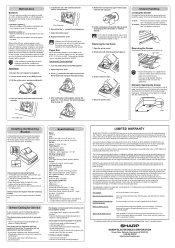
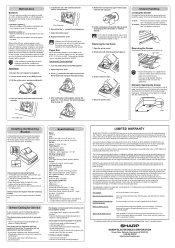
...cash register
are subject to
change without notice for improvement. Use paper of the coin case are dead or not installed, all liabilities and responsibilities of purchase to obtain service:
At a Sharp Authorized Servicer located in "Getting Started." C In the case of receipt printing, steps 3 and 5 should follow the steps...(prepaid) or carry your XE-A102 register. Be sure to advance the...
Quick Start Guide - Page 1
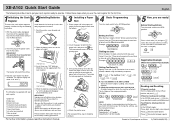
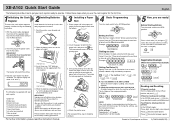
....
(For receipt printing, step 3 should be omitted.)
4 Basic Programming
Turn the mode switch to exit the programmig mode.
Leading zeros may damage the cash register. Example:
#/ SBTL
@/...use of the clerk code is not needed until the clerk is pre-programmed so that the paper unrolls from rear
3. XE-A102 Quick Start Guide
English
The following describes how to get your cash register...
Instruction Manual - Page 2


... note the following points: • Take the used battery into fire, into water or into the household waste! The socket-outlet shall be installed near the equipment and shall be securely fitted to the supporting platforms...customer service centre for recycling. • Do not throw the used battery to take adequate measures.
CAUTIONS: The cash register should be easily accessible.
Instruction Manual - Page 3
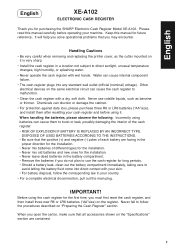
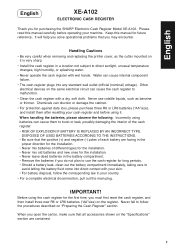
...• Be sure that the positive (+) and negative (-) poles of each battery are contained.
1 Incorrectly using the cash register for purchasing the SHARP Electronic Cash Register Model XE-A102. When handling the batteries, please observe the following.
Never use the cash register for future reference. It will help you solve operational problems that all accessories shown on the...
Instruction Manual - Page 4


... Occurs 4 Preparing the Cash Register 5 Quick Start Operations 7
Programming Date and Time 8 Programming Tax 8 Programming Department Status 9 Making Basic Sales Entries (Department Entries 9 Reading/Resetting Sales Data 11 Utilizing Various Features for Sales Entries 12 PLU Entries 12 Convenient Sales Entries 12 VAT (Tax) Calculation 13 Discounts and Premiums Using the Percent Key...
Instruction Manual - Page 5


... would appear. Repeat: Indicates the number of times the same department key or PLU key is equipped with a front LED (Light-Emitting Diode) display that affords easy visibility of 9 digits for the operator during transaction.
Keyboard...key C: Cheque key t: Total/Amount tender/No sale
key
Display Your cash register is pressed repeatedly. If an entry is repeated more than ten times, only the last digit is displayed.
Instruction Manual - Page 7
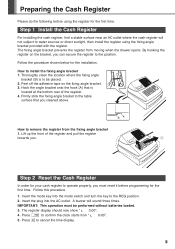
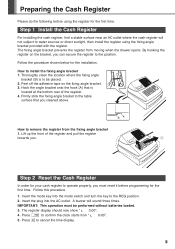
... performed without batteries loaded.
3.
BA
Step 2 Reset the Cash Register
In order for the first time. A buzzer will not subject to confirm the clock starts from moving when the drawer opens. Press x to water sources or direct sunlight, then install the register using the register for the installation. By hooking the register on the fixing angle bracket. 3.
Instruction Manual - Page 8
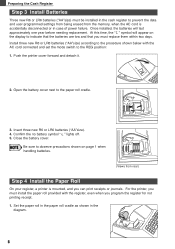
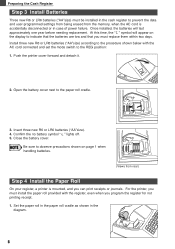
... is accidentally disconnected or in case of power failure. Set the paper roll in the paper roll cradle as shown in the
diagram.
6 Preparing the Cash Register
Step 3 Install Batteries
Three new R6 or LR6 batteries ("AA"size) must replace them within two days. Open the battery cover next to the paper roll...
Instruction Manual - Page 9
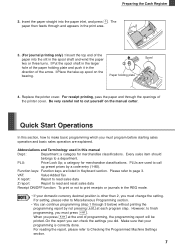
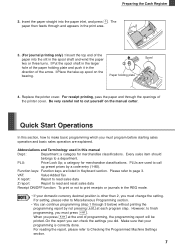
... and basic sales operation are used to print receipts or journals in the REG mode.
• If your
programming is other than 2, you press S at each program step.
PLU:
Price Look Up...programming (step 1 through and appears in the print area.
3. (For journal printing only) ➀Insert the top end of the paper into the paper inlet, and press o. Preparing the Cash Register
2. Insert...
Instruction Manual - Page 10
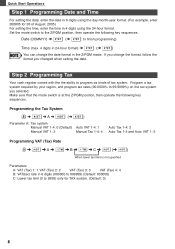
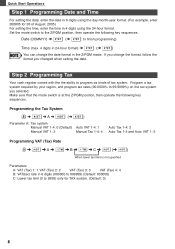
... limit (0 to program six kinds of August, 2005) For setting the time, enter the time in the Z/PGM mode.
Step 2 Programming Tax
Your cash register comes with the the ability to 9999) only for 26 of tax system. Programming the Tax System
8 ➜ S &#... you change the date format in 4 digits using the day-month-year format. (For example, enter 260805 for TAX system. (Default: 0)
8
Instruction Manual - Page 13


... an X report; To reset sales, you should reset sales data at the end of Sales section. Quick Start Operations
Step 5 Reading/Resetting Sales Data
In order to check sales, you practicing your cash register. set the mode switch to the X/Flash position, and press t. set the mode switch to Reading and Resetting of...
Instruction Manual - Page 16


...# E 130: t
Amount tendered in domestic currency.
Non-add codes can be used for a variety of things. For the received-on account from a customer or when you programmed. After items entries or during the entry of a sale. Refund
Since your cash register comes with no refund key, make changes, just press t. Enter a code number...
Instruction Manual - Page 21


... departments 5 to 9999 S)
19
As a default, % is entered. When 00.00% is programmed, use of preset percent rate is prohibited. (factory setting)
Programming the percent key function (discount or premium) 1... pressing S at the end of each program step. In case of the department. Also you ... to department 1 and unit price 0.00. The cash register was factory preset so that PLU1 to 10 are ...
Instruction Manual - Page 26


...locked with new one. The 6-denomination coin case is out of receipt printing, do the above steps 1, 2, 4 in the coin case will not open the drawer manually.
Set the mode ... 5. Maintenance
Drawer Handling
Locking the Drawer Develop the habit of locking the drawer when not using the register for any extended period of journal printing 1. Also the separators of a power failure or if...
Instruction Manual - Page 27
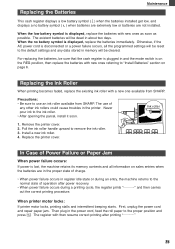
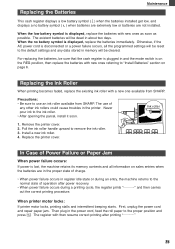
...installed. Ink roller
1. Then plug in the printer. Pull the ink roller handle upward to use of operation after printing
25 When printer motor locks: If printer motor locks, printing stalls ... data stored in memory will be sure that the cash register is displayed, replace the batteries with a new one available from SHARP. Replacing the Ink Roller
When printing becomes faded, replace...
Instruction Manual - Page 28
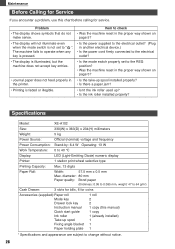
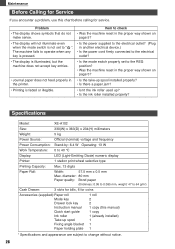
...• Is the take-up spool installed properly? Specifications
Model:
XE-A102
Size:
330(W) x 363(D) x 234(H) millimeters
Weight:
5 ...switch is faded or illegible.
• Isn't the ink roller used up spool Fixing angle blacket Paper holding plate
1 roll 2 2...(thickness: 0.06 to 0.085 mm, weight: 47 to 64 g/m2)
Cash Drawer:
3 slots for bills, 6 for coins
Accessories (supplied):Paper roll...
Similar Questions
Sharp Electronic Cash Register Xe-a102 Can I Use The Batterys
(Posted by jst4arewa 9 years ago)
How To Lear Used Cash Register
(Posted by laamgome 10 years ago)
How To Reset A Sharp Electronic Cash Register Xe-a102
(Posted by johnfffu 10 years ago)
Xe-a102 Zeroes And Beeping
XE-A102 is continually beeping and displaying zeroes 00000000000 across the display. Nothing seems t...
XE-A102 is continually beeping and displaying zeroes 00000000000 across the display. Nothing seems t...
(Posted by admin80114 12 years ago)