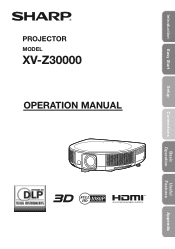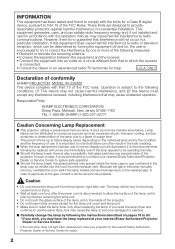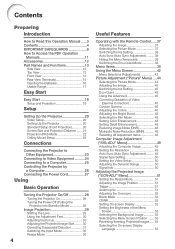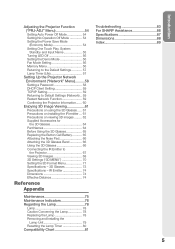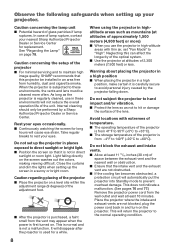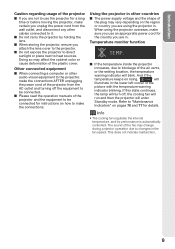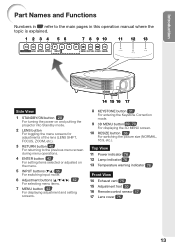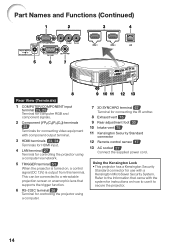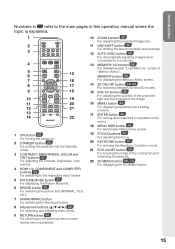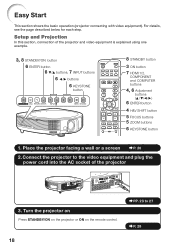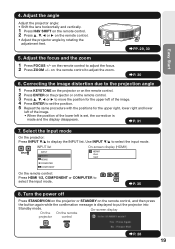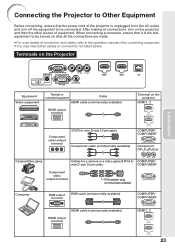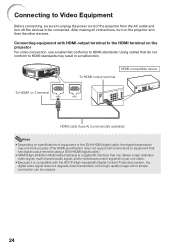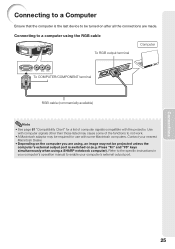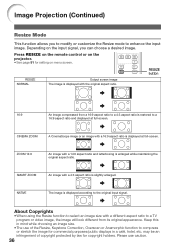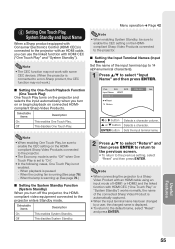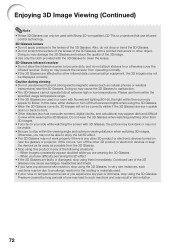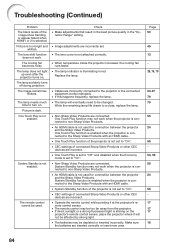Sharp XV-Z30000 Support Question
Find answers below for this question about Sharp XV-Z30000.Need a Sharp XV-Z30000 manual? We have 1 online manual for this item!
Question posted by Lenorsmith35 on December 19th, 2016
I Turned My Tv On And All I See Is 'tv On Please Imput Password'
Current Answers
Answer #1: Posted by BusterDoogen on December 19th, 2016 4:26 PM
I hope this is helpful to you!
Please respond to my effort to provide you with the best possible solution by using the "Acceptable Solution" and/or the "Helpful" buttons when the answer has proven to be helpful. Please feel free to submit further info for your question, if a solution was not provided. I appreciate the opportunity to serve you!
Related Sharp XV-Z30000 Manual Pages
Similar Questions
projector won't turn on. Turn power button on and green comes on power. And then blinking green ligh...
Where would I get this repaired or where would I get a dmd chip?
overhead projector with dvi connection with vga adapter thru vga switch to dell desktop not communic...
I have sharp pgf200x 2nos of projector. one is running ok. But other is not ok. Problem is it was sh...