Sony DAV-HDX285 Support Question
Find answers below for this question about Sony DAV-HDX285 - Bravia Theater Home System.Need a Sony DAV-HDX285 manual? We have 1 online manual for this item!
Question posted by johnnbowers on August 8th, 2014
Tv Won't Play Through Surround Sound
I use the optical cable and it used to work. I replaced the cable, but still nothing. The sound works when playing a dvd, but just does not play the tv sound. Any suggestions?
Current Answers
There are currently no answers that have been posted for this question.
Be the first to post an answer! Remember that you can earn up to 1,100 points for every answer you submit. The better the quality of your answer, the better chance it has to be accepted.
Be the first to post an answer! Remember that you can earn up to 1,100 points for every answer you submit. The better the quality of your answer, the better chance it has to be accepted.
Related Sony DAV-HDX285 Manual Pages
Operating Instructions - Page 4


....
• "DVD" may vary depending on the remote. Use of Dolby Laboratories.
** Manufactured under license under U.S. This system incorporates High-Definition Multimedia...home and other limited viewing uses only unless otherwise authorized by U.S. "BRAVIA" is a trademark of Sony Corporation. DTS and DTS Digital Surround are registered trademarks and the DTS logos and Symbol are used...
Operating Instructions - Page 6


...the S-AIR function 5 Playable Discs 7
Getting Started
Step 1: Installing the System .......14 Step 2: Connecting the System ...25 Step 3: Performing the Quick
Setup 33 Step 4: Selecting the Source .......36 Step 5: Enjoying Surround
Sound 37
Disc
Playing a Disc 40 Using Play Mode 46 Searching/Selecting Disc Contents ....... 48 Playing MP3 Files/JPEG Image Files... 50 Enjoying Video Files 54...
Operating Instructions - Page 14
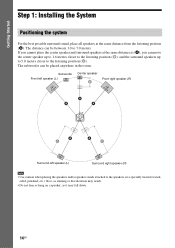
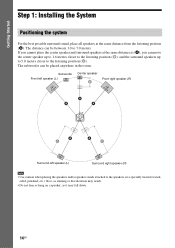
...Surround left speaker (L)
Surround right speaker (R)
Note
• Use caution when placing the speakers and/or speaker stands attached to the speakers on a speaker, as (A), you cannot place the center speaker and surround speakers at the same distance from the listening position (A). Getting Started
Step 1: Installing the System
Positioning the system
For the best possible surround sound...
Operating Instructions - Page 16
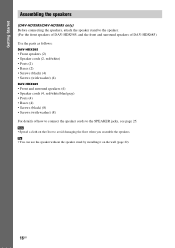
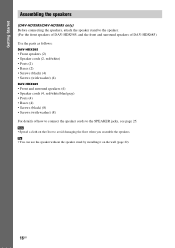
... the speaker. (For the front speakers of DAV-HDX585, and the front and surround speakers of DAV-HDX685) Use the parts as follows:
DAV-HDX585
• Front speakers (2) • Speaker cords (2, red/white) • Posts (2) • Bases (2) • Screws (black) (4) • Screws (with washer) (4)
DAV-HDX685
• Front and surround speakers (4) • Speaker cords (4, red/white/blue...
Operating Instructions - Page 25
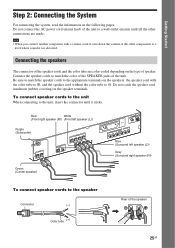
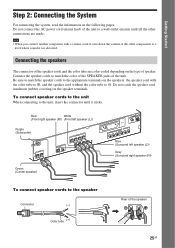
...a level where sound is not distorted.
Getting Started
Step 2: Connecting the System
For connecting the system, read the ...OPTICAL
COAXIAL
SPEAKER
FRONT R
SUR R
FRONT L HDMI
OUT
SUR L
DMPORT 0D.C7A5VMAX
Green (Center speaker)
EZW-T100
ANTENNA
AM
FM COAXIAL
75
COMPONENT VIDEO OUT
VOIDUETO
PR/CR PB/CB
Y
TV/VIDEO R AUDIO IN L
Blue (Surround left speaker (L))
Gray (Surround...
Operating Instructions - Page 34
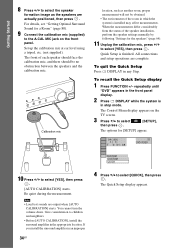
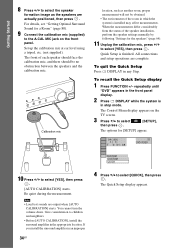
... details, see "Getting Optimal Surround Sound for [SETUP] appear.
94( 99) 1( 1)
T 0: 01: 08
DVD VIDEO
CUSTOM CUSTOM QUICK
10 Press C/c to children and neighbors.
• Before [AUTO CALIBRATION], install the surround amplifier in the front panel display.
2 Press DISPLAY while the system is finished. Set up the calibration mic at ear level using a tripod, etc. (not...
Operating Instructions - Page 37
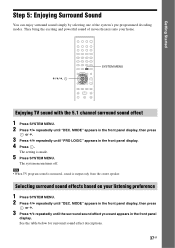
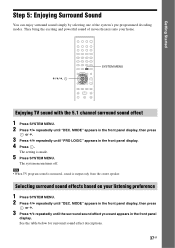
...
SYSTEM MENU
Enjoying TV sound with the 5.1 channel surround sound effect
1 Press SYSTEM MENU. 2 Press X/x repeatedly until the surround sound effect you want appears in the front panel
display. Note
• When TV program sound is monaural, sound is made.
5 Press SYSTEM MENU.
Selecting surround sound effects based on your home. They bring the exciting and powerful sound of the system...
Operating Instructions - Page 38
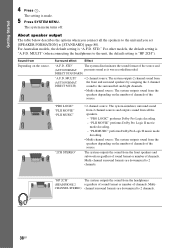
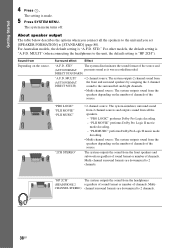
... off. For Australian models, the default setting is made.
5 Press SYSTEM MENU. MULTI" (when connecting the headphones to [STANDARD] (page 80). Surround effect
Effect
"A.F.D. "PRO LOGIC" "PLII MOVIE" "PLII MUSIC"
"2CH STEREO"
• 2 channel source: The system simulates surround sound from 2 channel sources and outputs sound from the speakers depending on the number of channels of...
Operating Instructions - Page 43
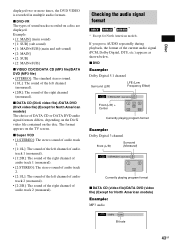
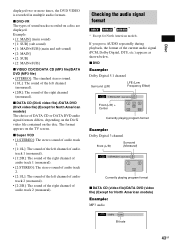
...: Dolby Digital 3 channel
Front (L/R)
Surround (Monaural)
1:SPANISH DOLBY DIGITAL 2 / 1
L
R
S
Currently playing program format
x DATA CD (video file)/DATA DVD (video file) (Except for North American models. The format appears on a disc are displayed. Example: • [1: MAIN] (main sound) • [1: SUB] (sub sound) • [1: MAIN+SUB] (main and sub sound) • [2: MAIN] •...
Operating Instructions - Page 62


...is set to 20. [OFF]: Off. MODE," and sound mode are connected with an HDMI cable and [ON] is available when you connect the system and TV with a DVI jack, [RGB] signals will be ...TV with an HDMI cable. [OFF]: Off.
x [YCBCR/RGB (HDMI)] You can select the type of HDMI signal output from the HDMI OUT jack. Settings for "BRAVIA" Sync" (page 70).
[ON]: On. For details, see "Using...
Operating Instructions - Page 63


... you play a DATA CD or DATA DVD to [1920 × 1080i].
• The HDMI signal will stop momentarily when: - the system is effective only when you set [TV TYPE] in [VIDEO SETUP] to [16:9], and you set [HDMI RESOLUTION] in this function may change the disc from a DATA CD or DATA DVD. -
Settings for better surround sound...
Operating Instructions - Page 64
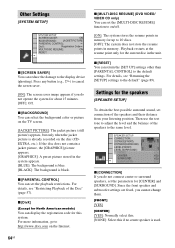
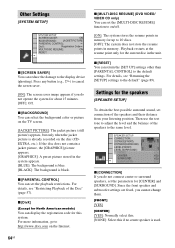
....
[FRONT]
[YES]
[CENTER]
[YES]: Normally select this. [NONE]: Select this system. For details, see "Returning the [SETUP] settings to the default" (page 89). Settings for the speakers
[SPEAKER SETUP]
To obtain the best possible surround sound, set the parameters for [CENTER] and [SURROUND]. x [DivX]
(Except for North American models)
You can select the background...
Operating Instructions - Page 71
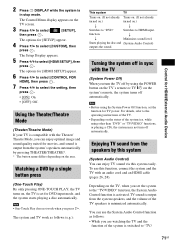
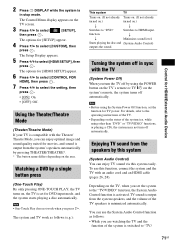
... switched to "TV/
71GB while using other than "DVD" or "TV/VIDEO" functions, or playing a CD), the system may not turn the TV off by this system
(System Audio Control) You can enjoy TV sound via this function, connect the system and the TV with the Theater/ Theatre Mode, you can use this system easily. To use the System Audio Control function as follows (e.g.):
This system
TV
Turns on...
Operating Instructions - Page 80
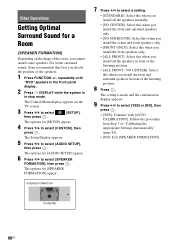
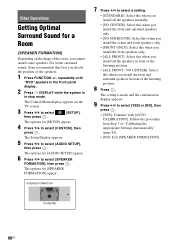
... setting is
in front of the speakers.
1 Press FUNCTION +/- For better surround sound, Sony recommends that first you install the front and surround speakers in stop mode. The options for [AUDIO SETUP] appear.
6 Press X/x to select
[SETUP],
then press .
repeatedly until
"DVD" appears in front of "Calibrating the Appropriate Settings Automatically" (page 81).
•...
Operating Instructions - Page 81
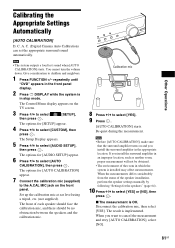
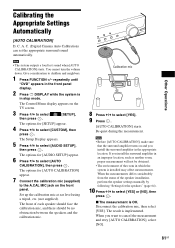
... Operations
Calibrating the Appropriate Settings Automatically
[AUTO CALIBRATION]
D. C. C. (Digital Cinema Auto Calibration) can set the appropriate surround sound automatically.
repeatedly until
"DVD" appears in the front panel display.
2 Press DISPLAY while the system is installed may affect measurements. The options for [AUDIO SETUP] appear.
6 Press X/x to select [CUSTOM], then
press...
Operating Instructions - Page 84
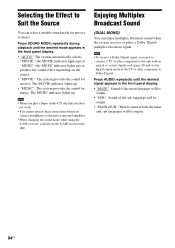
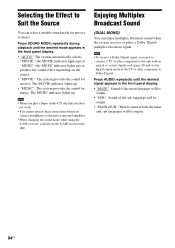
... unit or surround amplifier.
• When changing the sound mode while using the S-AIR receiver, sound from the S-AIR receiver may skip.
Note
• When you play a Super Audio CD, this function does not work.
• You cannot operate these setup items when you need to connect a TV or other component to the unit with an optical or...
Operating Instructions - Page 94
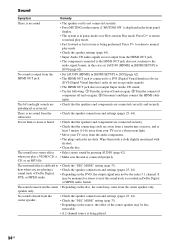
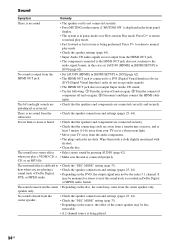
...sound. • Try the following: 1 Turn the system off and on again. 2 Turn the connected
component off and on the DVD, the output signal may be less
noticeable. • A 2 channel source is being played...the "DEC.
The sound loses stereo effect • Select stereo sound by pressing AUDIO (page 42). The surround effect is connected properly. Press H to return to normal
play a VIDEO CD,...
Operating Instructions - Page 95


... which is mainly used on the DVD does not match the system.
• Moisture...system cannot play audio tracks in .
• Check that the antenna (aerial) is heard on for about half an hour. The disc does not play.
• There is upside down . • The disc is heard from the DIGITAL IN COAXIAL/ OPTICAL jack. There is no disc inserted. • The disc is no sound from the surround...
Operating Instructions - Page 96
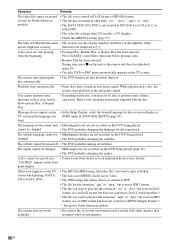
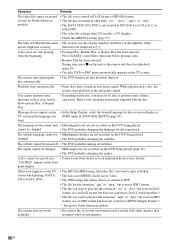
... perform some functions such as [*].
The system does not work normally.
• Disconnect the AC power cord (mains lead) from the beginning.
• Program Play, Shuffle Play, or Repeat Play has been selected. Refer to cancel these operations.
During stop , search, Slow-motion Play, or Repeat Play.
• Depending on the TV screen. You cannot perform some of...
Operating Instructions - Page 110
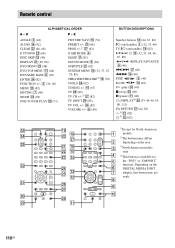
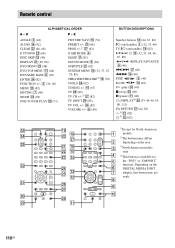
... button is available for the "DVD" or "DMPORT" function. O
P - wj (68) PROG +/-1) wj (82) S-AIR MODE 4 SLEEP qj (85) SOUND MODE 5 (84) SUBTITLE ws (42) SYSTEM MENU wf (32, 37, 67, 74, 85) THEATER/THEATRE2) qk (70) TOOLS wh (82) TUNING +/- 0 (67) TV wl (82) TV CH +/-3) wj (82) TV INPUT w; (82) TV VOL +/- Remote control
ALPHABETICAL ORDER...
Similar Questions
Connecting Home Theater System Dav-dz170 To Sony Tv Model Kdl 60r510a
What is the optimal way to connect these so I will have surround sound for netflix..which will come ...
What is the optimal way to connect these so I will have surround sound for netflix..which will come ...
(Posted by markenglish 9 years ago)
Sony Hdx285 Wont Play Music Dvd
(Posted by kpdkyvancin 9 years ago)
How To Lower Bass On Sony Bravia Theater System Dav-dz170
(Posted by alviccoop 9 years ago)
How Do I Get My System To Play Music Cd
(Posted by Anonymous-91441 11 years ago)
How Do I Get Sound From My Tv To Go Through The Hdx285 Sytem
(Posted by whitmergary 13 years ago)

