Sony DCRSR47 Support Question
Find answers below for this question about Sony DCRSR47 - Handycam DCR SR47 Camcorder.Need a Sony DCRSR47 manual? We have 1 online manual for this item!
Question posted by bhatshyleshkumar on September 4th, 2012
Formating Error In Hdd
How to recover my sony HDD formating Error?
Current Answers
There are currently no answers that have been posted for this question.
Be the first to post an answer! Remember that you can earn up to 1,100 points for every answer you submit. The better the quality of your answer, the better chance it has to be accepted.
Be the first to post an answer! Remember that you can earn up to 1,100 points for every answer you submit. The better the quality of your answer, the better chance it has to be accepted.
Related Sony DCRSR47 Manual Pages
Operating Guide - Page 7


... to operate this device must accept any interference received, including interference that may cause undesired operation. Regulatory Information
Declaration of Conformity
Trade Name: SONY Model No.: DCR-SR47 Responsible Party:Sony Electronics Inc. Telephone No.: 858-942-2230 This device complies with Part 15 of the FCC Rules. Telephone No.: 858-942-2230 This...
Operating Guide - Page 8


...Duo" media removing the battery pack or AC Adaptor from the camcorder
Do not apply shock or vibration to another device with this ... Rechargeable battery pack
Only for DCR-SR47/SR48/SR67: NP-FH30 (1) Only for DCR-SR87: NP-FH50 (1) CD-ROM "Handycam Application Software" (1) (p. 25) "PMB" (software) including "PMB Guide" "Handycam Handbook" (PDF) ...
Operating Guide - Page 9


...camcorder if necessary (p. 16).
Also, you can save your images on a disc such as "Memory Stick PRO Duo" media.
You will find the "Handycam...NTSC system-based TV.
Television programs, films, video tapes, and other materials may vary depending on the country... recording or playback is manufactured using a digital still camera, and therefore may be saved or recorded. However,...
Operating Guide - Page 11


... of contents
IMPORTANT SAFETY INSTRUCTIONS 3 Read this before operating your camcorder 6 Operation flow 10
Getting started
Step 1: Charging the battery pack...the language setting 16
Recording
Recording 17 Recording and playing movies and photos easily (Easy Handycam operation 20
Playback
Playback on the camcorder 21 Playing images on a TV 24
Saving movies and photos with a computer
Preparing...
Operating Guide - Page 12


... copying movies and photos from the internal hard disk to "Memory Stick PRO Duo" media 40 Customizing your camcorder with menus 41 Using the HELP function 41 Getting detailed information from the "Handycam Handbook 45
Additional information
Troubleshooting 46 Precautions 49 Specifications 51 Screen indicators 55 Parts and controls 56 Index 58...
Operating Guide - Page 24


... separately). Refer also to the
instruction manuals supplied with the devices to be connected.
A/V connecting cable (supplied) Connecting to the input your camcorder will not output audio. IN S VIDEO
VIDEO (Yellow)
AUDIO
(White)
(Red)
VCRs or TVs
(Yellow)
:Signal flow
A/V Remote Connector
Set the input selector of the A/V connecting cable with...
Operating Guide - Page 25


...lower to the higher. http://guide.d-imaging.sony.co.jp/mac/ ms/us/
Step 2 Installing the supplied software "PMB"
Install "PMB" before connecting your camcorder
from a computer. Hard disk
Disk volume... a computer, install "PMB" from the supplied CD-ROM beforehand. Do not format the hard disk of your camcorder to a computer. If a version of "PMB" supplied with another
device has...
Operating Guide - Page 26
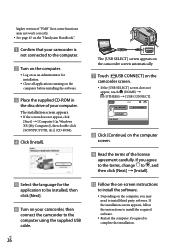
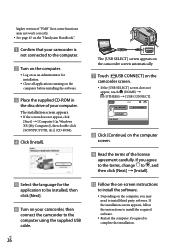
... (OTHERS) [USB CONNECT].
Click [Continue] on your camcorder, then
connect the camcorder to the computer using the supplied USB cable. If the installation screen appears, follow the ... may not work correctly. See page 45 on the "Handycam Handbook".
Confirm that your camcorder is
not connected to the computer.
Turn on the computer...
Operating Guide - Page 27


... computer. Other icons may appear. No icon may appear depending on the
installation procedure. The "Handycam Handbook" is completed, following icons will appear.
Movies and photos recorded on your camcorder. When the installation is not
installed in this operation (p. 14). With the One Touch Disc Burn function, you...
Operating Guide - Page 28


... not saved on the computer when you perform One Touch Disc Burn. The [Handycam Utility] window appears on the computer screen. 3 Press (DISC BURN).
4 Follow the instructions on the computer screen.
The [USB SELECT] screen appears on your camcorder that have not yet been saved with Easy PC Back-up )
Movies and...
Operating Guide - Page 35


... separately) When connecting to another device via the S VIDEO jack, by connecting your camcorder to be produced than DVDirect Express, ect., with an S VIDEO cable (sold separately).
Connect your camcorder to a disc recorder, a Sony DVD writer other than with an S VIDEO cable. Select the recording media that contains movies you will hear no sound.
US...
Operating Guide - Page 36


...is finished, stop the recording device, and then your camcorder.
Since dubbing is performed via analog data ...] [LCD PANEL] (the default setting
To record the date/time or camera settings data, touch (HOME) (SETTINGS) [VIEW IMAGES SET] ... plug of the A/V connecting cable to the video input jack, and the white (left channel) or the red (right ...
Operating Guide - Page 37


... movies and photos will also be deleted. Formatting the recording media
Formatting deletes all photos at one time In step 2, touch [ DELETE] [ DELETE ALL] [YES] [YES] .
To delete all the movies and photos to recover recordable free space. Connect your camcorder to the wall outlet (wall
socket...
Operating Guide - Page 41


...)
(HOME) button*
* DCR-SR48/SR67/SR87
Touch the desired category
the menu item to know about.
Customizing your camcorder with menus
Menu items are described in more details with color photos in the context appear.
(OPTION)
Making good use the OPTION MENU during
Easy Handycam operation. You can change in...
Operating Guide - Page 47


... disk (p. 37).
An error may have tried to fix a couple of your camcorder securely (p. 13). Make the camcorder warm.
No "Memory Stick...camcorder again in a cool place.
The temperature of your camcorder and leave it and operate your Sony dealer or local authorized Sony service facility. Turn off your camcorder is low. Delete unnecessary images (p. 37), or format...
Operating Guide - Page 49


...windows or outdoors, where the LCD screen or the lens may have contacted your camcorder and have it checked by a Sony dealer before storing it .
Do not use a deformed or damaged ...video equipment. To clean the LCD screen
If fingerprints or dust make the LCD screen dirty, it may cause damage.
If your camcorder is not a malfunction.
While using your camcorder...
Operating Guide - Page 50


... delete data in the "Memory Stick PRO Duo" media or format the "Memory Stick PRO Duo" media on your camcorder is connected to prevent the recovery of the "Memory Stick PRO... preinstalled rechargeable battery is always charged while your camcorder or a computer, you perform [MEDIA FORMAT] or formatting, some data might not be entirely deleted from the "Handycam Handbook" " on page 45.) to the ...
Operating Guide - Page 51


... format: NTSC color, EIA standards
Movie recording format DCR-SR47/SR48 Video: MPEG2-PS Audio: Dolby Digital 2ch Dolby Digital Stereo Creator DCR-SR67/SR87 Video...8.4 V (AC Adaptor)
Average power consumption: During camera recording, using LCD screen at normal brightness: DCR-SR47/SR48/SR67 Internal hard disc: 2.2 W "Memory Stick PRO Duo" media: 2.1 W DCR-SR87 Internal hard disc: 2.5 W "Memory Stick...
Operating Guide - Page 52


... 140
Typical recording time
45
45
65
65
Playback time 105 120 170 195
*2 DCR-SR47/SR48/SR67 *3 DCR-SR87 The recordable time may vary depending on
the recording and subject conditions, [REC MODE], and the type of your camcorder and accessories are subject to
+140 °F) Dimensions (approx.): 48 29 ...
Operating Guide - Page 53


... is recorded in 2ch stereo. The number in ( ) is the minimum recordable time.
A Sony "Memory Stick PRO Duo" media is used.
The recording time will vary depending on the conditions under which you use your camcorder.
DCR-SR47: Recording mode [HQ] [SP] [LP]
Recording time 15 h 10 m 21 h 50 m 45 h 40...
Similar Questions
Video Camera Eating Tapes
My video camera Sony DCR-TRV27 started messing up tapes (eating tapes) Any sugestion
My video camera Sony DCR-TRV27 started messing up tapes (eating tapes) Any sugestion
(Posted by janosurimb 1 year ago)
Where Is The Serial Number For Sony Camcorder Dcr-sr47
(Posted by arhmabi 9 years ago)
Sony Handycam Dcr Sr47 Wont Turn On
(Posted by maoldsko 9 years ago)
How To Rectify Hdd Format Error E:31.00 In Sony Handycam Dcr Sr68
(Posted by balakrishnajntu06 10 years ago)

