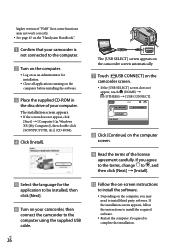Sony DCR-SR67 Support Question
Find answers below for this question about Sony DCR-SR67 - Handycam Camcorder - 680 KP.Need a Sony DCR-SR67 manual? We have 1 online manual for this item!
Question posted by raops2008 on August 13th, 2012
My Sony Sr67e Cam Showing Hdd Error What Can I Do
The person who posted this question about this Sony product did not include a detailed explanation. Please use the "Request More Information" button to the right if more details would help you to answer this question.
Current Answers
Related Sony DCR-SR67 Manual Pages
Similar Questions
How To Retrieve Video From Handycam Dcr-sr68 After Shows Hdd Error
(Posted by DlPep0r 9 years ago)
My Sony Handy Cam Hsa A Problem Hdd Error 31
my sony handy cam hsa a problem hdd error 31
my sony handy cam hsa a problem hdd error 31
(Posted by amardinore 10 years ago)
Sony Video Camera Dcr-sx85 Date Stamp On Photo Only Shows On Viewfinder Not
when uploaded
when uploaded
(Posted by jess7he 10 years ago)
How Do You Record Time Lapse Video On A Sony Handycam Dcr-sr67
(Posted by Anonymous-68245 11 years ago)
Uploading To Imac
How do I upload videos to the i mac from my Sony Handycam DCR-TRV19 Camcorder - 680 KP
How do I upload videos to the i mac from my Sony Handycam DCR-TRV19 Camcorder - 680 KP
(Posted by jennydmtt 12 years ago)