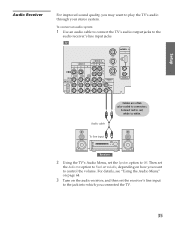Sony KP-57WS520 Support Question
Find answers below for this question about Sony KP-57WS520 - 57" Hi-scan Projection Television.Need a Sony KP-57WS520 manual? We have 5 online manuals for this item!
Question posted by Anonymous-34618 on July 27th, 2011
No Picture,sound For Noly A Minute,than Blinking Red Light
The person who posted this question about this Sony product did not include a detailed explanation. Please use the "Request More Information" button to the right if more details would help you to answer this question.
Current Answers
Related Sony KP-57WS520 Manual Pages
Similar Questions
When I Try To Turn On The Tv It Does Not Stay On Because The Red Light Keeps Bli
the red light is the standby mode and when I turn the tv on it starts blinking 11 times then stops a...
the red light is the standby mode and when I turn the tv on it starts blinking 11 times then stops a...
(Posted by Robertorodriguezjd 8 years ago)
Blinking Red Light Definitions
(Posted by paulsland 10 years ago)
No Picture But I Have Sound
When I turn on my tv it has sound but no picture have a few minutes it will turn itself off n the st...
When I turn on my tv it has sound but no picture have a few minutes it will turn itself off n the st...
(Posted by Tejinderatwal 11 years ago)
Blinking Red Light In Front Of Tv
why after my tv is on for 5 min the blinking red light comes on in the fron and the picture starts j...
why after my tv is on for 5 min the blinking red light comes on in the fron and the picture starts j...
(Posted by joeferriero 12 years ago)
No Picture, Has Sound For A Few Second And Stops. Red Led Links 10 Times
(Posted by Anonymous-43828 12 years ago)