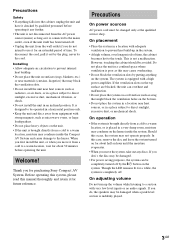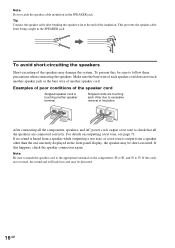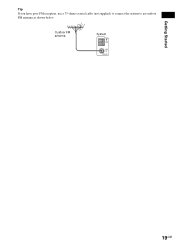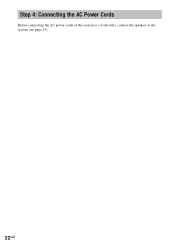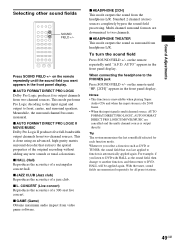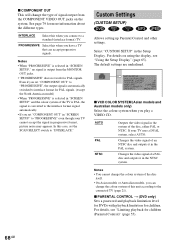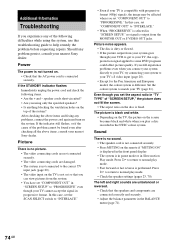Sony SS-WS5 Support Question
Find answers below for this question about Sony SS-WS5.Need a Sony SS-WS5 manual? We have 1 online manual for this item!
Question posted by Anonymous-174823 on October 5th, 2023
How Do I Connect It?
The person who posted this question about this Sony product did not include a detailed explanation. Please use the "Request More Information" button to the right if more details would help you to answer this question.
Current Answers
Answer #1: Posted by SonuKumar on October 5th, 2023 11:01 AM
Please respond to my effort to provide you with the best possible solution by using the "Acceptable Solution" and/or the "Helpful" buttons when the answer has proven to be helpful.
Regards,
Sonu
Your search handyman for all e-support needs!!
Related Sony SS-WS5 Manual Pages
Similar Questions
Subwoofer And Speakers Ss-ws31
I have subwoofer and speakers SS-WS31 and I need to purchase suitable receiver or blue ray to match ...
I have subwoofer and speakers SS-WS31 and I need to purchase suitable receiver or blue ray to match ...
(Posted by aalhammadi 3 years ago)
How Can I Replace The 5 Inch Subwoofer In The Sony Ss-ws5?
I'm having a difficult time opening the cabinet of the Sony SS-WS5 Subwoofer.. I want to replace the...
I'm having a difficult time opening the cabinet of the Sony SS-WS5 Subwoofer.. I want to replace the...
(Posted by disneyland1234 7 years ago)
Ohms For Sony Speaker Ss-is15
How many Ohms for Sony Speaker SS-iS15? 3 ohms or 4 ohms?
How many Ohms for Sony Speaker SS-iS15? 3 ohms or 4 ohms?
(Posted by tanducnguyen 8 years ago)