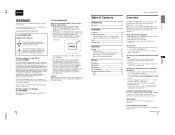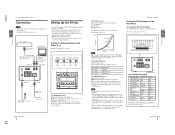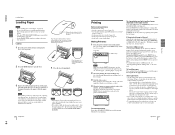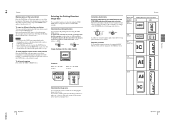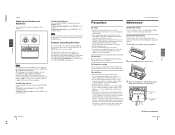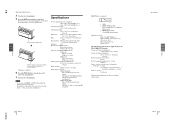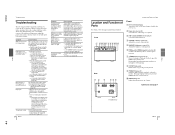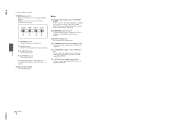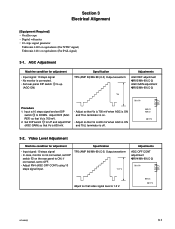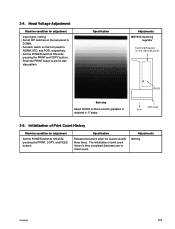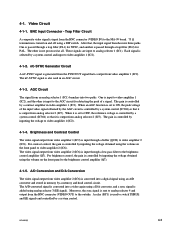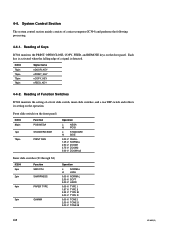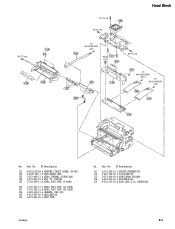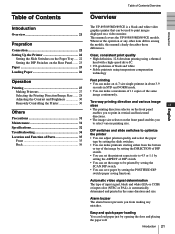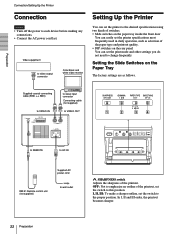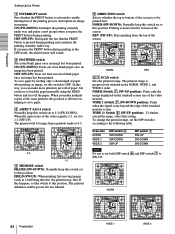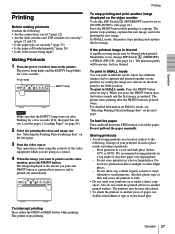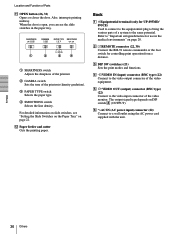Sony UP895 Support Question
Find answers below for this question about Sony UP895 - UP 895 B/W Dye Sublimation Printer.Need a Sony UP895 manual? We have 2 online manuals for this item!
Question posted by hafizqasim on May 8th, 2016
Factory Settings Of All Front Buttons And Dip Switches
Hi, I have Sony Video Graphics Printer UP-895MD. When I press the Print button, beep/sound/alarm comes. I think the factory buttons settings have been disturbed. Kindly inform me Front Buttons, Paper Tray Buttons and DIP Switches factory settings Regards
Current Answers
Related Sony UP895 Manual Pages
Similar Questions
Cleaning, Text And Photo Tray
I need to purchase a cleaning reel and photo tray. Also how to add text to photo
I need to purchase a cleaning reel and photo tray. Also how to add text to photo
(Posted by dwilliams2794 6 years ago)
Why Doesn't My Up-895 Power On?
Printer was working fine, now it doesn't power on when on/off button is pressed. Is it dead for good...
Printer was working fine, now it doesn't power on when on/off button is pressed. Is it dead for good...
(Posted by subodhn 10 years ago)
Hi. Where To Buy Output Tray And Cleaning Ribbon For Upcr20l
(Posted by renka5474 10 years ago)
Regarding Buttons
the print button of the printer is broken so what is the cheapest solution for it
the print button of the printer is broken so what is the cheapest solution for it
(Posted by sanjeevbmdnitrr 11 years ago)
Does Not Print
Makes a beeping sound when you push the print button. I changed the cable , did not help
Makes a beeping sound when you push the print button. I changed the cable , did not help
(Posted by nipz1968 14 years ago)