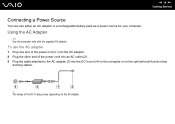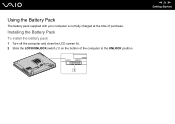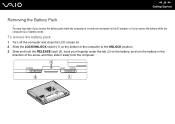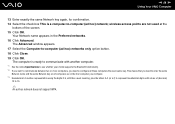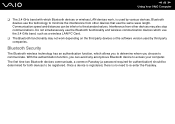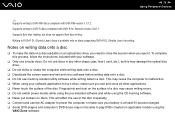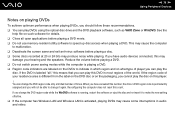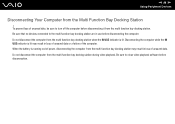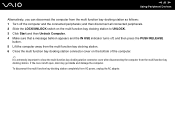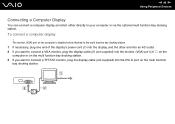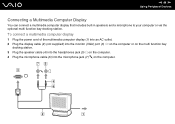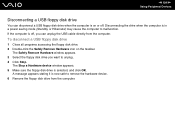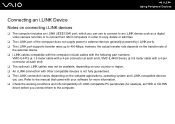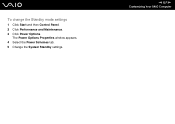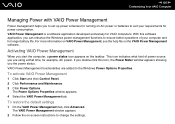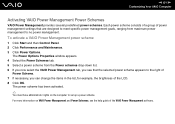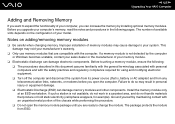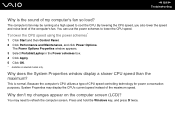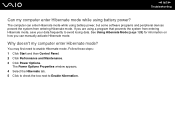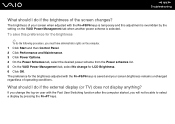Sony VGN-BX563B Support Question
Find answers below for this question about Sony VGN-BX563B - VAIO - Pentium M 1.73 GHz.Need a Sony VGN-BX563B manual? We have 1 online manual for this item!
Question posted by simcoe on June 5th, 2013
Lid Closing Power Options
I would like my laptop to go into sleep mode when I close the lid. There is no such choice under power options right now. It just gives me the choice "do nothing".
Current Answers
Related Sony VGN-BX563B Manual Pages
Similar Questions
How To Change Power Jack For Laptop Sony Vaio Vgn-cs110e
(Posted by Moha69jo 9 years ago)
What Does Power Button Board Switch On Sony Vaio Vgn-nw270f Do
(Posted by stu2tmars 10 years ago)
Vaio Fs550 Powered On Ac Turned Itself Off. I Powered It On It Powered Down
I USED MY LAPTOP OUTSIDE ON AC POWER AFTER 4-5 HOURS I BROUGHT IT INSIDE STILL ON USING BATTERY POWE...
I USED MY LAPTOP OUTSIDE ON AC POWER AFTER 4-5 HOURS I BROUGHT IT INSIDE STILL ON USING BATTERY POWE...
(Posted by rosecurry30 11 years ago)