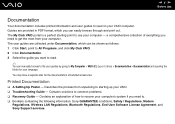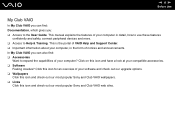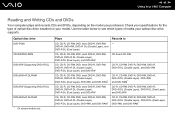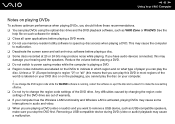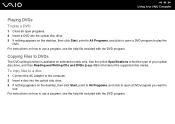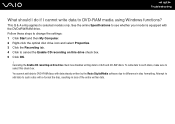Sony VGN-FE21S Support Question
Find answers below for this question about Sony VGN-FE21S - VAIO - Core Duo 1.83 GHz.Need a Sony VGN-FE21S manual? We have 1 online manual for this item!
Question posted by derekandrew on December 7th, 2013
How Can I Copy Old Taped Voices,from Reel-reel Tape Recorder,onto My Vgn-fe21h
Ive tried using a cable from the output of the old tape,to the microphone input ,but nothing seem,s to work, what do I need to et the taped voices onto the computer
Current Answers
Related Sony VGN-FE21S Manual Pages
Similar Questions
I Have A Sony Digital Handycam Dcr Trv 320e Pal . When I Playback The Tape The S
The screen stays blank.please advise.Also require manual to download
The screen stays blank.please advise.Also require manual to download
(Posted by andrina1951 10 years ago)
Connect My Sony Handicam Dcr Trv 340e To My Laptop With Os Windows 7
i connectedmy sony handicam DCR TRV 340E, having Pal system, to my laptop with OS Windows 7 using iL...
i connectedmy sony handicam DCR TRV 340E, having Pal system, to my laptop with OS Windows 7 using iL...
(Posted by anjanmajumdar 11 years ago)
Gigajuke System Gone Down
display quoted hdd repair on switch on eventually changed after about 10 hrs to switching off after ...
display quoted hdd repair on switch on eventually changed after about 10 hrs to switching off after ...
(Posted by pauldent1 12 years ago)
C Drive Restore
doing c drive restote...........will not complete set up......still clocking after several hours? A...
doing c drive restote...........will not complete set up......still clocking after several hours? A...
(Posted by ronmartin824 12 years ago)