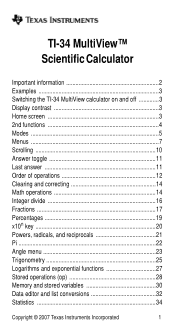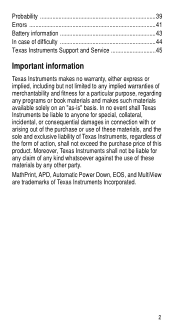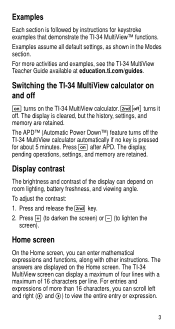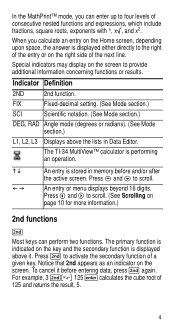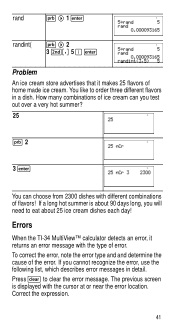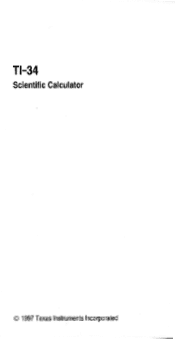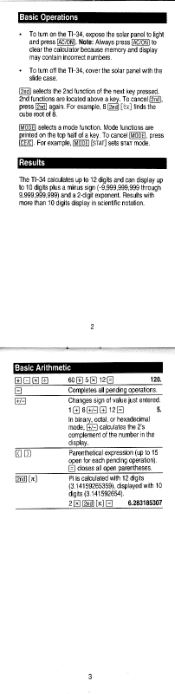Texas Instruments TI-34 Support Question
Find answers below for this question about Texas Instruments TI-34 - MultiView Scientific Calculator.Need a Texas Instruments TI-34 manual? We have 2 online manuals for this item!
Question posted by Sppilot on June 15th, 2014
Ti-34 Multiview How To Clear Programs
The person who posted this question about this Texas Instruments product did not include a detailed explanation. Please use the "Request More Information" button to the right if more details would help you to answer this question.
Current Answers
Related Texas Instruments TI-34 Manual Pages
Similar Questions
Ti-34 Multiview Calculator Can I Create A Table
(Posted by funi11 9 years ago)
How To Absolute Value Ti-34 Multiview Scientific Calculator
(Posted by jaksAf 10 years ago)
How To Do Standard Deviation On A Ti-34 Multiview Calculator Step By Step
(Posted by bonniPrash 10 years ago)
Texas Instruments Ti-34 Multiview Calculator How To Use
(Posted by mrsadma 10 years ago)