Uniden G755 Support Question
Find answers below for this question about Uniden G755.Need a Uniden G755 manual? We have 1 online manual for this item!
Question posted by carolinefair on January 4th, 2013
Time And Date Display On Uniden G766 Camera System
How can I get the Time and date to display on Uniden G766 camera system screen?
Current Answers
There are currently no answers that have been posted for this question.
Be the first to post an answer! Remember that you can earn up to 1,100 points for every answer you submit. The better the quality of your answer, the better chance it has to be accepted.
Be the first to post an answer! Remember that you can earn up to 1,100 points for every answer you submit. The better the quality of your answer, the better chance it has to be accepted.
Related Uniden G755 Manual Pages
User Guide - Page 3
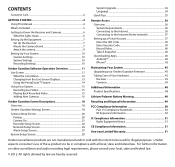
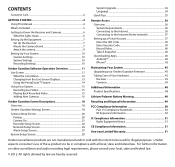
... How the Live Screen Displays 13 Using the PentaZoom™ Feature 14 Using Your System 15 Recording Live Video 15 Playing Back Recorded Video 15 Adding New Cameras 16
Uniden Guardian Screen Descriptions 18 Overview...18
Uniden Guardian Settings Screen 18
Camera Setup Screen 20 Pairing...20 Camera On 21 Recorder Setup Screen 22 Network Setup Screen 24 Alarm Setup Screen 27
System...
User Guide - Page 7


... Receiver
1. The receiver displays the Uniden Welcome screen for 3 - 4 seconds to dry on the back of cover like a patio overhang or eave. however, the cameras cannot be submerged underwater. As rainwater drops start to power it up . The camera is in pairing mode. Mount the Camera Stand
General Guidelines The Uniden Guardian GC45 cameras included with your receiver...
User Guide - Page 8


... camera stand where you have the display handy. 1. Placement next to get the camera into the right position when you want to mount it and mark the location of the camera,... Optimized motion detection range is securely in the wind - Placement Considerations Consider the following when placing cameras: •• The clearest line-of-sight between the camera and monitor is , the less...
User Guide - Page 10


...) •• Motion Detection ("Uniden Guardian Settings Screen" on page 18) •• Schedule Recordings ("Schedule Record" on page 23) System Settings •• Power Saving ("Power Saving" on page 29) •• Screen Auto Lock ("Screen Auto Lock" on page 30) •• Time ("Time" on page 31) •• Security code ("Security Code" on page 23...
User Guide - Page 11
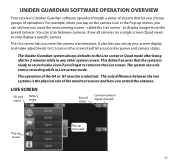
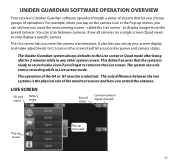
...
Pop up menus
Pop up your screen display and make adjustments to it. The Uniden Guardian system always defaults to the Live screen in Quad mode after being idle for 2 minutes while in Live screen mode. The only difference between cameras, show all cameras on a single screen (Quad view), or only display a specific camera. This default ensures that let you...
User Guide - Page 12


... System Settings
Access the Uniden Guardian Software Operation screens or view recorded events.
What the icons Mean
Icon
Camera Mode
Volume
What it does Select how you want the Live screen to display camera input: • Scan between cameras (5 seconds) • Quad view (all paired cameras display) • Full view (1 camera displays on - Battery Capacity
Displays battery capacity.
User Guide - Page 13


Quad View or Full View.
Scheduled
System indicates scheduled recording in 2 views -
Changing How the Live Screen Displays
The Live screen displays in progress. Quad View divides the screen's image area into 4 quadrants and displays camera video in progress. Icon
INTERNET
What it does Connects your system to the Internet. Pop up Menu Tab
Opens and closes the...
User Guide - Page 14


Full view displays a single camera's video on that image to return to Full View. Using the PentaZoom™ Feature While in Quad View, tap on a section and it will digitally zoom to the PentaZoom screen, tap .
14 PentaZoom lets you want to expand to Quad View. Tap on the camera quadrant you select from 5 sections...
User Guide - Page 15


... the pop-up the playback
progress bar. The Record List screen displays those recordings listed in a folder. On the Live screen, tap for the camera to stop recording. You can press the double arrow to ...can record from all cameras at the same time. Tap that camera's recordings. When playback ends, tap to return to the next or previous video.
15 Tap on a specific camera to only view that...
User Guide - Page 16


... table on page 17.
16 A processing icon displays for a 60 second countdown. 2. If two or more
cameras are in pairing mode, you have to the selected channel, the receiver overwrites that
camera's power cord (see "Pairing" on page 20). 3. Pair Camera 1. The system automatically adjusts the Camera On screen accordingly. 4. If you can communicate). The receiver...
User Guide - Page 18
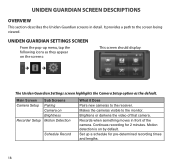
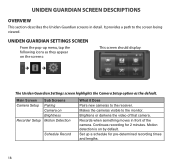
...appear on the screens:
This screen should display:
The Uniden Guardian Settings screen highlights the Camera Setup option as the default. Main Screen Camera Setup
Recorder Setup
Sub Screens Pairing Camera on by default. Brightens or darkens the video of the camera. Uniden Guardian Screen Descriptions
Overview
This section describes the Uniden Guardian screens in front of...
User Guide - Page 20


...;
1.
If two or more cameras are paired to the receiver at a time! From the pop-up menus, tap
This screen should display:
the following icons as they can 't control which camera the receiver will detect first. Use this procedure to move a camera from one camera at the factory to channels 1 and 2. When you add...
User Guide - Page 22


... following icons as they appear on page 22 below. See "Motion Detection" on the screens:
This screen should display:
Tap the camera whose brightness level you want to select between Motion Detection and Schedule Record. Recorder Setup Screen Use the Recorder Setup screen to change.
Select Motion Detection.
Brightness
From the pop-up menus, tap the...
User Guide - Page 23


... time. From the pop-up to all 4 cameras to the size of the SD card for 2 minutes when motion is to the main Motion Detection screen. Tap on the blank Date box.
These recording sessions must begin and end within a single 24hour period. You are limited to record. 2. The previous screen displays.
23 Tap on the date...
User Guide - Page 25


... Selection
Fields
Static IP
• IP Address
• Subnet Mask
• Default Gateway
• DNS Server
DHCP
None
3. The Network Setup screen displays. Tap Security Code icon to your Uniden Guardian system.
Security Code Set up your selection and fill in the fields
requested. Tap OK.
Tap Internet Setup icon to the system from a remote...
User Guide - Page 27


The information in the DHCP setting is required (along with the security code) to gain remote access to your monitor from your cameras over the internet. Tap the arrow to return to display the Network Information screen.
2. The UID is a unique code specific to your monitor and is assigned to your home router. Network Information...
User Guide - Page 31


... does not affect the operation of 5 to select from). 3.
The UP/DOWN arrows move to display the Clock Alarm screen.
2. Time
The Time screen lets you set up menu, tap the
The following screen displays:
following icons as they appear
on the screens:
Clock Alarm
This feature operates as an independent alarm clock. Tap...
User Guide - Page 36
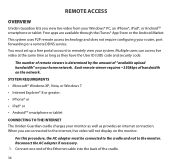
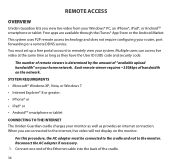
...Internet The Uniden Guardian cradle charges your home network. Multiple users can access live video will not display on the ...monitor as well as they have the User ID (UID) code and security code. System Requirements •• Microsoft® Windows XP, Vista,... video at the same time as long as provides an internet connection. Remote Access
Overview
Uniden Guardian lets you are...
User Guide - Page 40


...view live video and save location for Uniden Guardian.
40 From your PC.
1. Record Video The Portal lets you want to save to your Uniden Guardian System to remotely connect to your...Follow these steps to the location where you record live camera video. Anytime you change the security code on the device, you must match the security code you take snapshots of video and save them.
...
User Guide - Page 43


... Device UID field.
6. When you set on your device.
3. 1. From your system information to your Uniden Guardian monitor in the System Name field.
5. Launch the app; Download and install this App to the App.
4. Enter the same security code that you tap Save, the video streams automatically with Camera 1 selected by default.
43
Similar Questions
Uniden Wdvr4-2
I have 2 uniden app cams connected through the app. I bought the WDVR4-2, with 2 more cameras. I wan...
I have 2 uniden app cams connected through the app. I bought the WDVR4-2, with 2 more cameras. I wan...
(Posted by wilhsherr50 7 years ago)
My G955 Will Not Pair 2 Of My 3 Cameras. Why? Help Fix This Please.
(Posted by Ouzel3 9 years ago)
Security Monitor G755 Not Keeping The Correct Time
When I set the time and then save it, the time does not advance (it stays the same).
When I set the time and then save it, the time does not advance (it stays the same).
(Posted by Anonymous-136993 10 years ago)
G755 Wireless Camera Performance
G755 is the wireless camera capable of clear transmission through exterior walls, doors and windows ...
G755 is the wireless camera capable of clear transmission through exterior walls, doors and windows ...
(Posted by anthonyvic 11 years ago)

