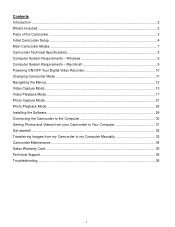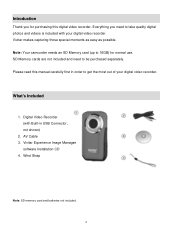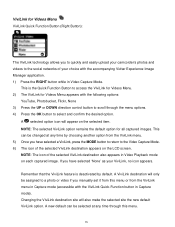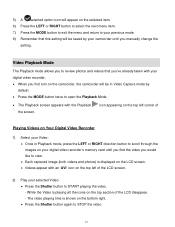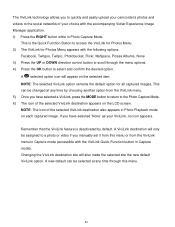Vivitar DVR 426HD Support Question
Find answers below for this question about Vivitar DVR 426HD.Need a Vivitar DVR 426HD manual? We have 2 online manuals for this item!
Question posted by feedthecattoday on February 20th, 2015
How Do I Control The Volume On Playbacks? Thanks
The person who posted this question about this Vivitar product did not include a detailed explanation. Please use the "Request More Information" button to the right if more details would help you to answer this question.
Current Answers
Answer #1: Posted by Odin on February 23rd, 2015 1:57 PM
This is explained on page 19 of the manual. If you don't have that manual handy, the page is reproduced here.
Hope this is useful. Please don't forget to click the Accept This Answer button if you do accept it. My aim is to provide reliable helpful answers, not just a lot of them. See https://www.helpowl.com/profile/Odin.
Related Vivitar DVR 426HD Manual Pages
Similar Questions
Vivitar Dvr787-pnk-kit-wm Action Digital Video Recorder, Pink Video Camera With
Vivitar's DVR 787 HD comes on when plugged in and says it has full power but cuts off when you unplu...
Vivitar's DVR 787 HD comes on when plugged in and says it has full power but cuts off when you unplu...
(Posted by jjknott82 8 years ago)
Volume!!!
How do you get the volume to work on the DVR 787HD Vivitar?
How do you get the volume to work on the DVR 787HD Vivitar?
(Posted by sheilawagler 10 years ago)
How To Attach The Wrist Strap To A Vivitar Dvr 426hd
(Posted by nilvtrej 10 years ago)