Vivitar DVR 426HD Support Question
Find answers below for this question about Vivitar DVR 426HD.Need a Vivitar DVR 426HD manual? We have 2 online manuals for this item!
Question posted by mounnostat on June 8th, 2014
Vivitar Dvr 426hd How To Get It To Take Videos
The person who posted this question about this Vivitar product did not include a detailed explanation. Please use the "Request More Information" button to the right if more details would help you to answer this question.
Current Answers
There are currently no answers that have been posted for this question.
Be the first to post an answer! Remember that you can earn up to 1,100 points for every answer you submit. The better the quality of your answer, the better chance it has to be accepted.
Be the first to post an answer! Remember that you can earn up to 1,100 points for every answer you submit. The better the quality of your answer, the better chance it has to be accepted.
Related Vivitar DVR 426HD Manual Pages
v2 Camera Manual - Page 1


DVR 426HDv2 Digital Camcorder
with camera
User Manual
© 2009-2012 Sakar International, Inc.
All other trademarks are registered trademarks of their respective companies. Windows and the Windows logo are the property of Microsoft Corporation. All rights reserved.
v2 Camera Manual - Page 2
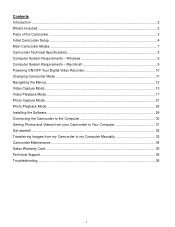
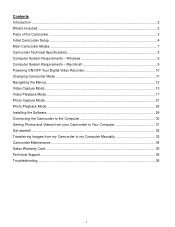
... Mode...17 Photo Capture Mode ...21 Photo Playback Mode ...25 Installing the Software ...29 Connecting the Camcorder to the Computer 30 Getting Photos and Videos from your Camcorder to Your Computer 31 Get started!...32 Transferring Images from my Camcorder to my Computer Manually 33 Camcorder Maintenance ...34 Sakar Warranty ...
v2 Camera Manual - Page 3
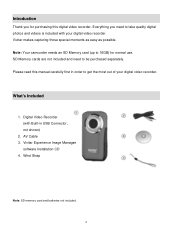
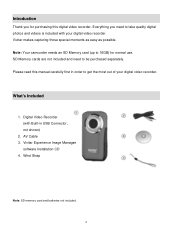
... those special moments as easy as possible. SD Memory cards are not included and need to get the most out of your digital video recorder. Vivitar Experience Image Manager
software Installation CD 4. Note: Your camcorder needs an SD Memory card (up to be purchased separately. Wrist Strap
Note: SD memory card ...
v2 Camera Manual - Page 6


... turns red and the camcorder will
automatically turn off a few seconds later.
The energy status of the camera in a downward direction to the
polarity illustrated inside the battery compartment. Powering the Digital Video Recorder ON 1) Batteries
Make sure the batteries have been inserted properly into the slot in use for the...
v2 Camera Manual - Page 7


... will prevent the camcorder from saving captured photos to the SD card.
3) Power On Press and hold the POWER button to begin capturing videos and photos.
6 Your digital video recorder is not locked (check the lock switch on the camcorder. Make sure the SD card is now ready to turn on...
v2 Camera Manual - Page 8


...7 A red record indicator will appear on your camcorder, press the MODE button twice to capture videos with your camcorder's memory card. After turning on the LCD screen while record is powered ON...will be automatically saved to your camcorder. To access the various menus for photos and videos. To access the various menus for the Playback mode for the various camcorder functions. ...
v2 Camera Manual - Page 9


Camcorder Technical Specifications
Image Sensor Image Resolution Video Resolution File Format
External Memory
LCD Display Lens Zoom Image Quality White Balance Color Effect Light Exposure ISO Frequency Auto Power Off Metering Language Microphone ...
v2 Camera Manual - Page 10
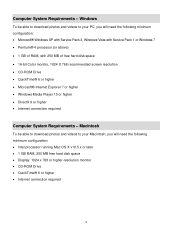
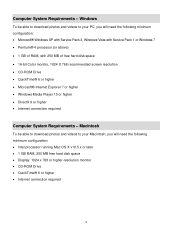
... System Requirements - Macintosh
To be able to download photos and videos to your PC, you will need the following minimum configuration: ...9 or higher Internet connection required
Computer System Requirements - Windows
To be able to download photos and videos to your Macintosh, you will need the following minimum configuration: Intel processor running Mac OS X v10...
v2 Camera Manual - Page 11


... see a "Goodbye" splash screen and then the camcorder will automatically power off a few moments later. Powering ON/OFF Your Digital Video Recorder
Make sure the batteries have been inserted properly into your digital video recorder. If your camcorder comes with a rechargeable lithium battery, make sure it has not been in...
v2 Camera Manual - Page 12


... the active camcorder mode, make sure the camcorder is first powered ON, the Video Capture Mode will display on the LCD screen are the best default settings so that...When the camcorder is powered ON and press the MODE button.
Changing Camcorder Mode
Your digital video recorder has three main modes: 1) Video Capture Mode - When in Playback Mode, this icon will display on the top-left ...
v2 Camera Manual - Page 14


... and Down - When you would like to quickly and easily include yourself in the video, simply flip the LCD display out and hold the camera facing towards you. Remember, the amount of time that you can capture videos also depends on the top right corner of the SD memory card inserted as well...
v2 Camera Manual - Page 15


... has a four-directional pad and additional buttons that functions as Quick Function buttons. Starts and stops your video capture - Opens the ViviLink Menu options for Videos (see below for Videos - Confirms menu selection Opens the Video Menu options Note: To navigate through the Menus, use the Left, Right, Up, and Down directions control buttons...
v2 Camera Manual - Page 16
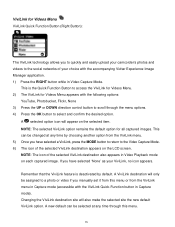
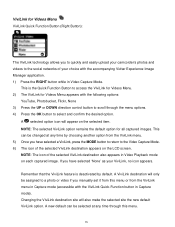
...ViviLink menu in Capture mode (accessible with the accompanying Vivitar Experience Image Manager application. 1) Press the RIGHT button while in Video Capture Mode. NOTE: The icon of the selected ...the menu options. 4) Press the OK button to access the ViviLink for Videos Menu. 2) The ViviLink for Videos Menu ViviLink Quick Function Button (Right Button):
The ViviLink technology allows you...
v2 Camera Manual - Page 22


... and easily include yourself in the photo, simply flip the LCD display out and hold out the camera facing towards you can be in Photo Capture mode, use the LCD display to the memory card.... 6) Press the Shutter button to capture and save your digital video recorder. 2) Press the MODE button once to open the Photo Capture Mode. 3) The camera icon will be taken. It's as easy as twist and shoot!...
v2 Camera Manual - Page 24
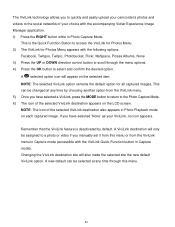
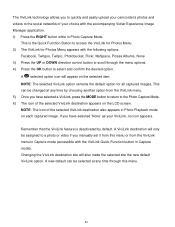
... The ViviLink technology allows you to quickly and easily upload your camcorder's photos and videos to the social networks of your choice with the following options:
Facebook, Twitgoo, Twitpic...The selected ViviLink option remains the default option for Photos Menu appears with the accompanying Vivitar Experience Image Manager application. 1) Press the RIGHT button while in Photo Playback mode...
v2 Camera Manual - Page 30


... Image Manager.
7) If you can still download media from my camcorder to transfer photos and videos from the camcorder. If the window does not appear, open .
5) On PC: The Vivitar Experience Image Manager Installer window appears. Note: If you do not have internet access, you do not have internet access at the...
v2 Camera Manual - Page 31


...can run the Vivitar Experience Image Manager from the list and click "Next" to open the next window. 10) Click "Next" to confirm your camera model selection and... to install the application. 11) Please wait while the application is being installed on your computer. 12) Please review the license terms.
On PC and Macintosh: Click the "I accept the terms of the digital video...
v2 Camera Manual - Page 32


... computer. 1) Select the "Get Images" button from the Main menu.
2) The "Get media from device" window opens. 3) You can select to download photos, videos or both. 4) Select your camera (removable disk) from your Camcorder to Your Computer
NOTE: An SD card needs to be selected automatically. 5) Select a location on the computer where...
v2 Camera Manual - Page 33


...are now downloaded to your computer to the selected folder and albums ready for your use the Vivitar Experience Image Manager open the "Help Guide" from the Help Menu or click the "Take ...Picasa, MySpace, Photobucket, Twitpic, Twitgoo and YouTube Seamlessly transfer photos and videos from the most popular photo sharing and social
networking sites -
A message appears when the download is complete....
v2 Camera Manual - Page 35


... device. Always wear the wrist strap to prevent the device from your camera's SD card. Do not expose your digital video recorder to heat sources. If necessary, use organic cleanser to clean the digital video camera. This may be imported from your digital camera to your iPad by following either one of the lens, then...
Similar Questions
Vivitar Dvr787-pnk-kit-wm Action Digital Video Recorder, Pink Video Camera With
Vivitar's DVR 787 HD comes on when plugged in and says it has full power but cuts off when you unplu...
Vivitar's DVR 787 HD comes on when plugged in and says it has full power but cuts off when you unplu...
(Posted by jjknott82 9 years ago)

