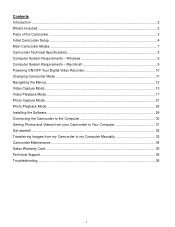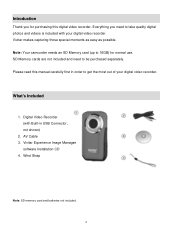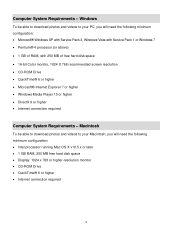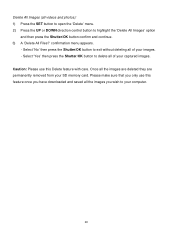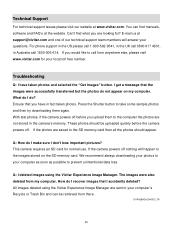Vivitar DVR 426HD Support Question
Find answers below for this question about Vivitar DVR 426HD.Need a Vivitar DVR 426HD manual? We have 2 online manuals for this item!
Question posted by dazwest1 on January 7th, 2016
How Can I Download Dvr794hd Without Cd
my computor does not have dvd rom player so how can i download so i can use camera on computor
Current Answers
Answer #1: Posted by TechSupport101 on January 7th, 2016 8:11 AM
Hi. Try and download the pack from here http://www.vivitar-accessory.com/ - Alternatively, you can download the pictures and videos without the software by directly accessing the memory card from your computer. You can also run the disc at a friend's PC and copy its content to a flash drive.
Related Vivitar DVR 426HD Manual Pages
Similar Questions
Vivitar Dvr787-pnk-kit-wm Action Digital Video Recorder, Pink Video Camera With
Vivitar's DVR 787 HD comes on when plugged in and says it has full power but cuts off when you unplu...
Vivitar's DVR 787 HD comes on when plugged in and says it has full power but cuts off when you unplu...
(Posted by jjknott82 8 years ago)
Only Records One Video
It will only save one video. When I try to record a second video, it overwrites the first one.
It will only save one video. When I try to record a second video, it overwrites the first one.
(Posted by theranch11304 9 years ago)
How To Attach The Wrist Strap To A Vivitar Dvr 426hd
(Posted by nilvtrej 10 years ago)
What Type Of Memory Card Should I Buy For The Vivitar Dvr 426hd
(Posted by Siculon 10 years ago)